Material view
The item view shows additional data and history about a specific item, and it is possible to change the status of the item if the material does not already have a set status*.
The item view is accessed from "More info and items" or by using "Scan material".
The item is listed with full title, author, fist number and material number. You can click on the author and the search result for that author will appear.
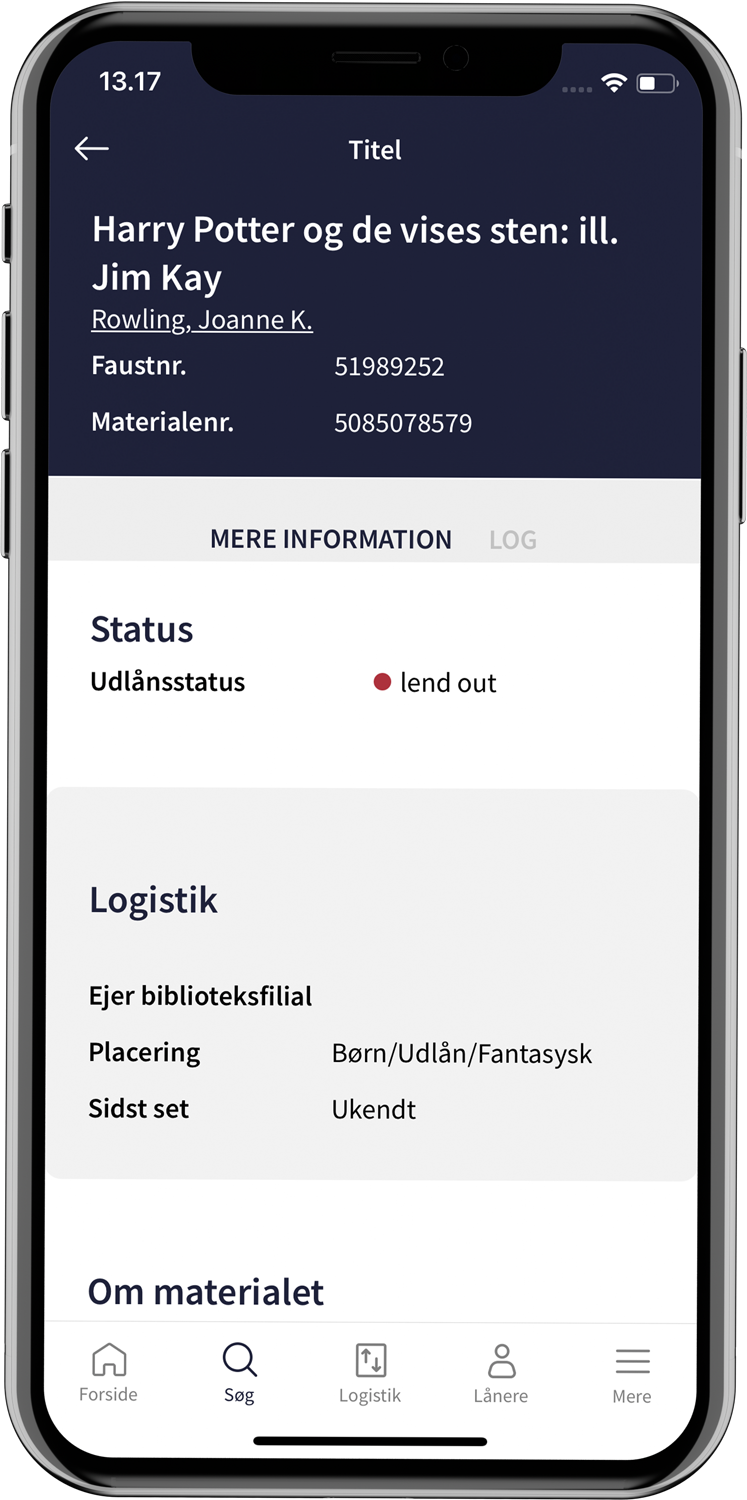
More information
Under "More information" you can see the status of the item. In cases where the item does not already have a status, it will be possible to change the status by clicking "Select status"*.
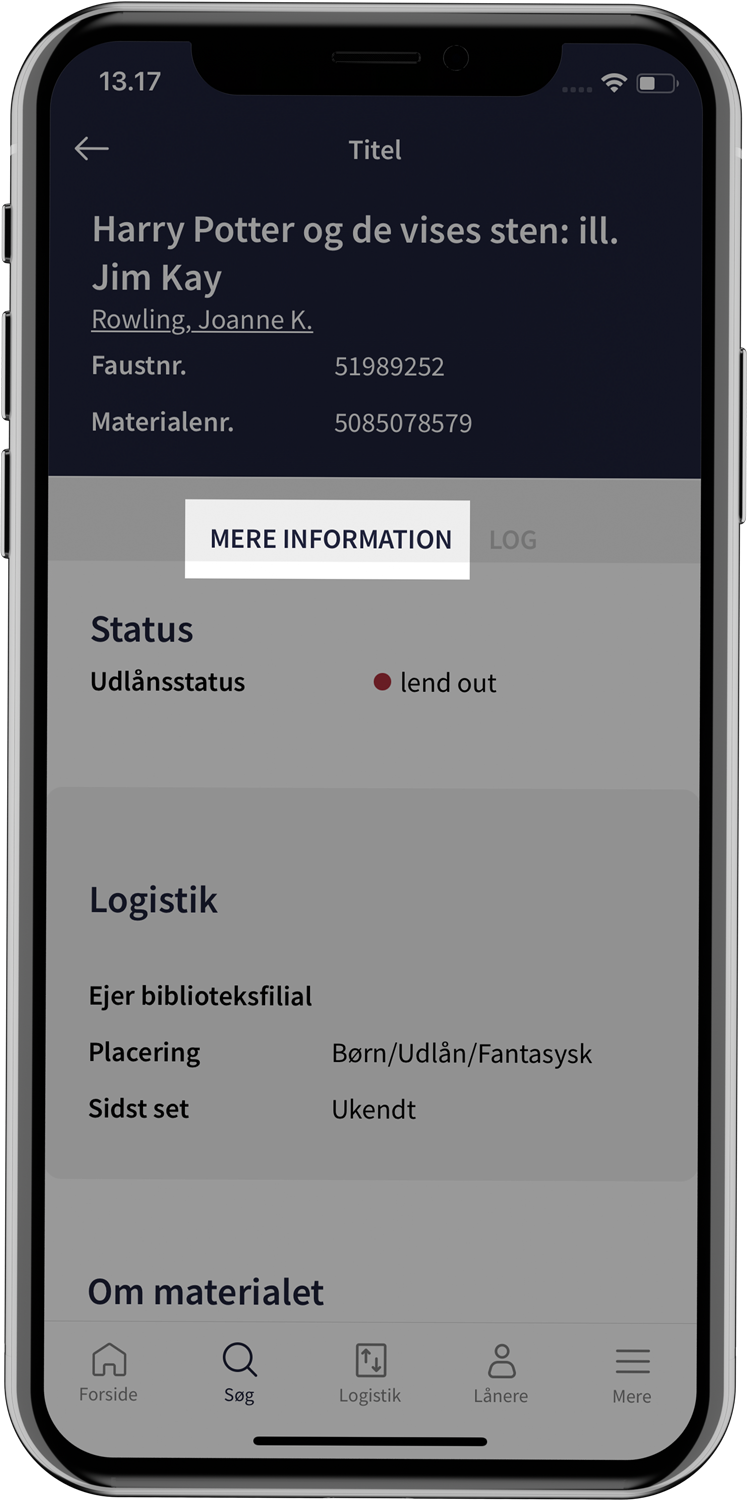
Logistics
The item's logistical information is the location of the specific item.
About the material
If the information is available in the library system, this is when the item was purchased and how many times it has been checked out.
Relaterede materialer
From two material shelves, you can guide users to other materials that are similar to the selected one:
- Something similar
- Materials based on similarities to the selected one, calculated by an underlying algorithm.
- More by [ main actor ] (e.g. author)
- Other materials that the main actor has been a part of.
The "All" button unfolds the list to show, among other things, the availability of each material..
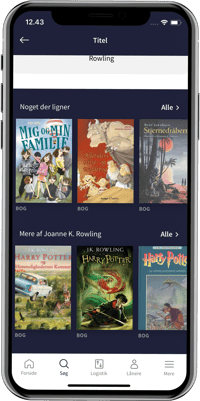
Log
Clicking on "Log" opens the item's history, so it is possible to see the date and time of registrations and changes.**
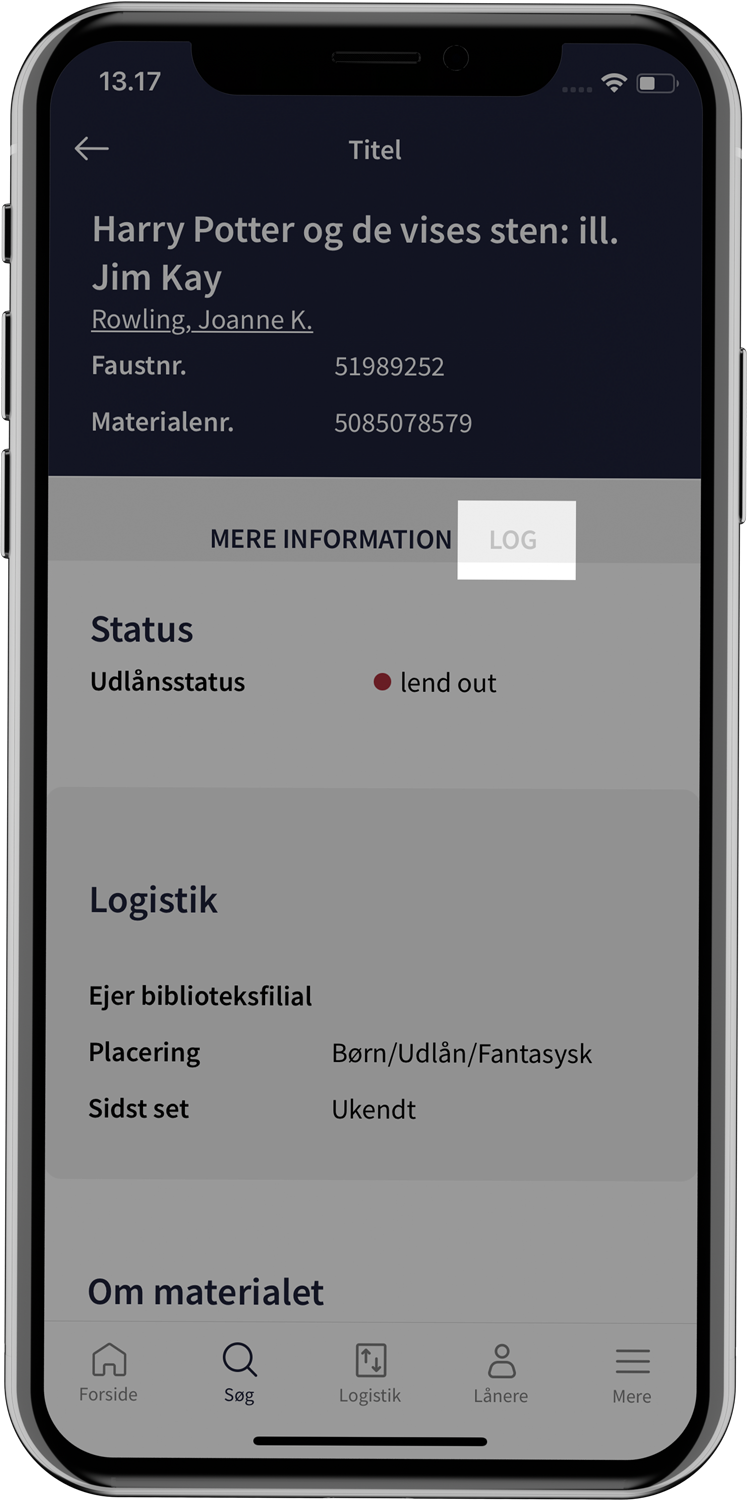
*dependent on the library system
**The function is not fully implemented for FBS