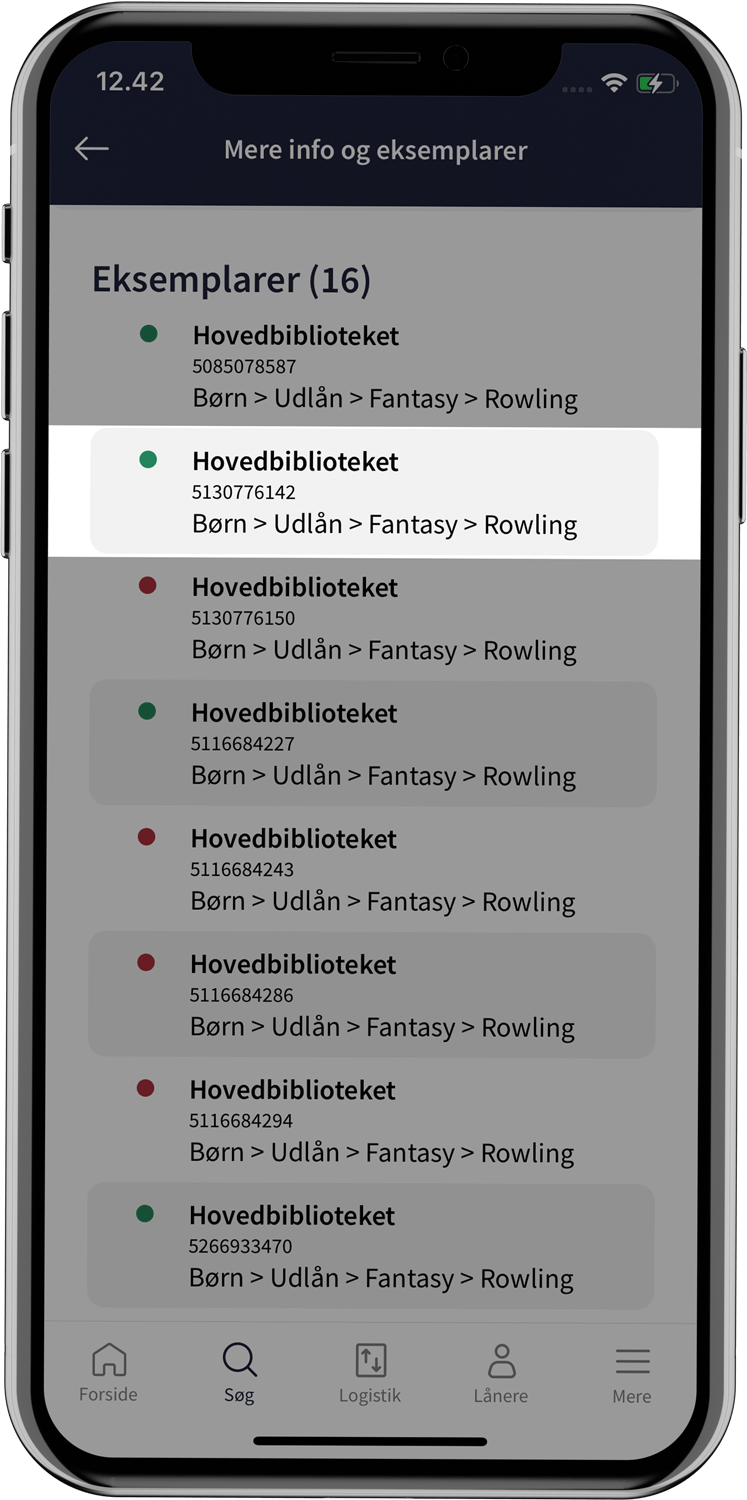More info and examples
You can access more specific data and an item overview by navigating from the material view to "More info and items". Here you can reserve the item for a patron.
The material appears with
- Cover image if a digital cover exists, otherwise a colored rectangle with title and author.
- Material type
- Title type
- Author
- Year of publication
- Faustnr.
It is possible to click on the author name to search for the author in question. You can navigate back to "More info and items" using the arrow in the top left corner of the search result.
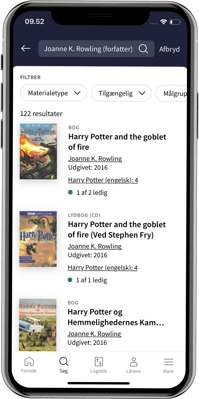
Order for patron
You can reserve the material for a patron using the "Reserve for patron" button. The barcode on the patron card is scanned with the device's camera and the order page opens with the option to change pickup branch and confirm the reservation.
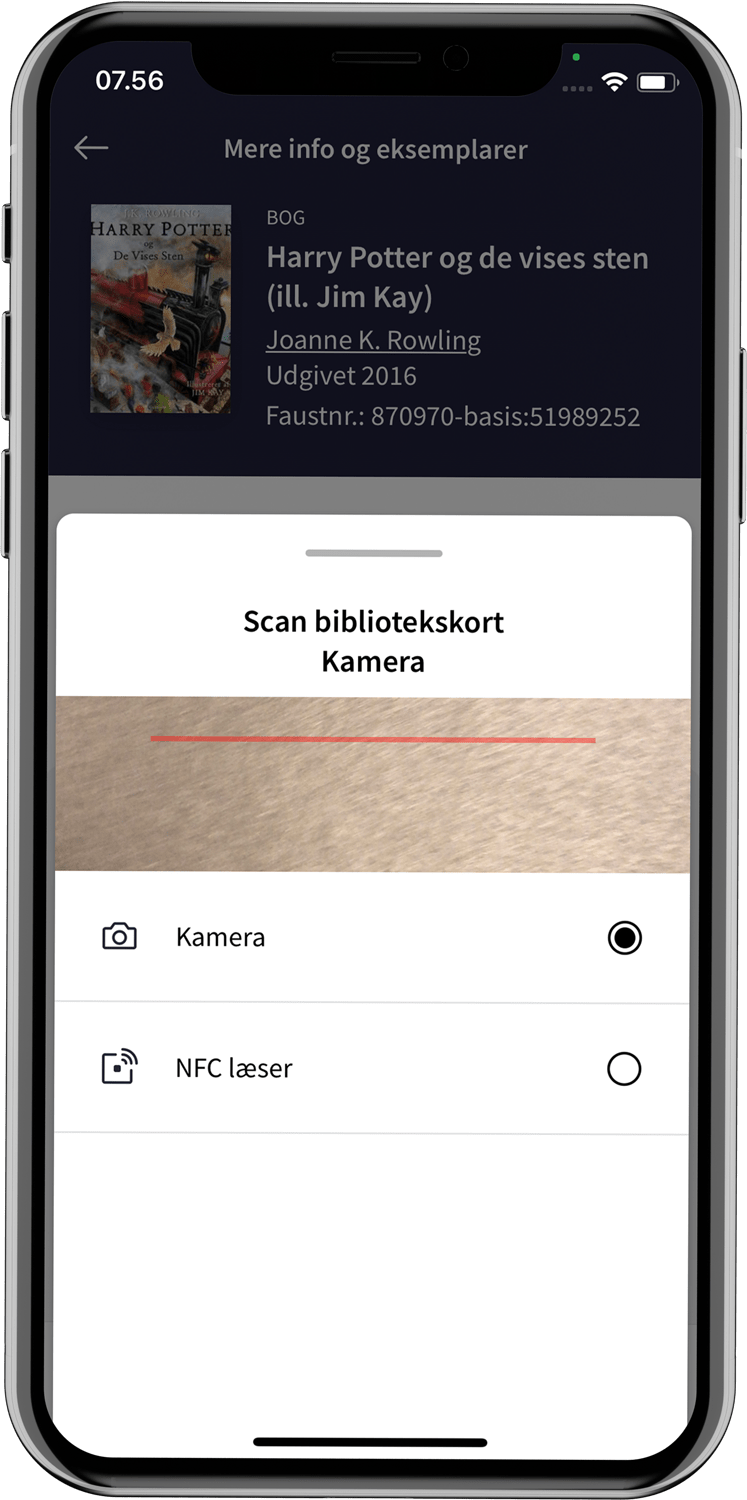
Availability and number of reservations
The number of items and available items are also shown, so it is possible to see the number of available items in relation to the total number of items. A green dot indicates that there is at least one item available, while a red dot reveals that all items are unavailable.
The number of reservations on the material is also displayed. The borrower can thus be informed of the length of the reservation queue before ordering the material.
About the publication
Under "About the publication", specific metadata is displayed. This can vary depending on the type of material. For books, for example, ISBN, page number and publisher are shown, among other things. The data is defined by the library system.
Copies
All copies of the material appear in a list. For each item, the associated library, material number and its location are indicated. In addition, a green dot indicates that the item is located at the branch to which it belongs. If the item is unavailable, a red dot is displayed.
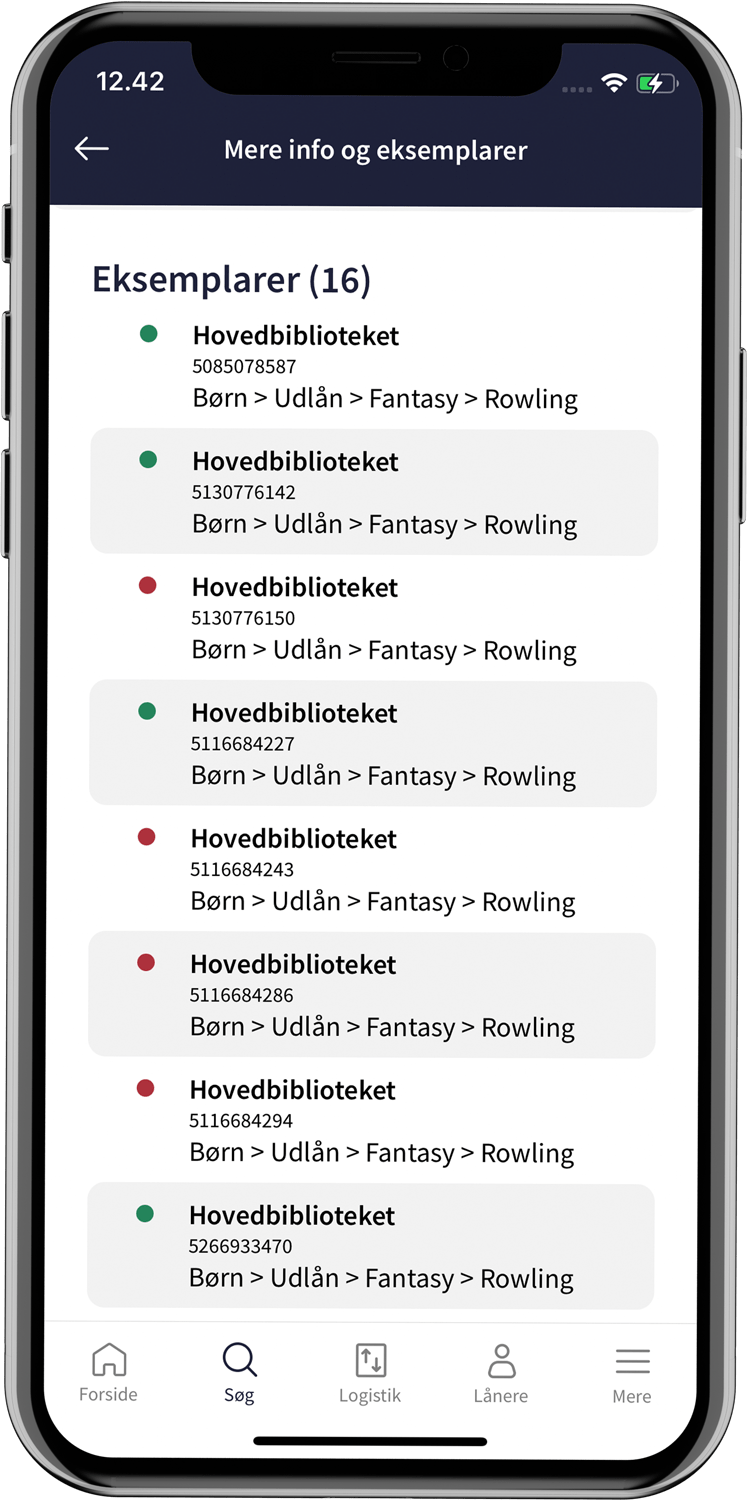
Item view
You can tap on an item in the list to move to the item view. Here you will find metadata for the specific item.