Log in
A login is required to access Assist's features. You can create users in Redia Admin and assign them the role Assist Librarian, Assist Logistics or Assist Security. The different user roles determine which features the user can see in Assist.
Read about creating users
Read about user roles
Login to Assist
The first time you open Assist, you need to select which country you are in. This can be searched for in the search box, or you can scroll through the list and select it there.
You will then be asked to select your library. This is done in the same way as country.
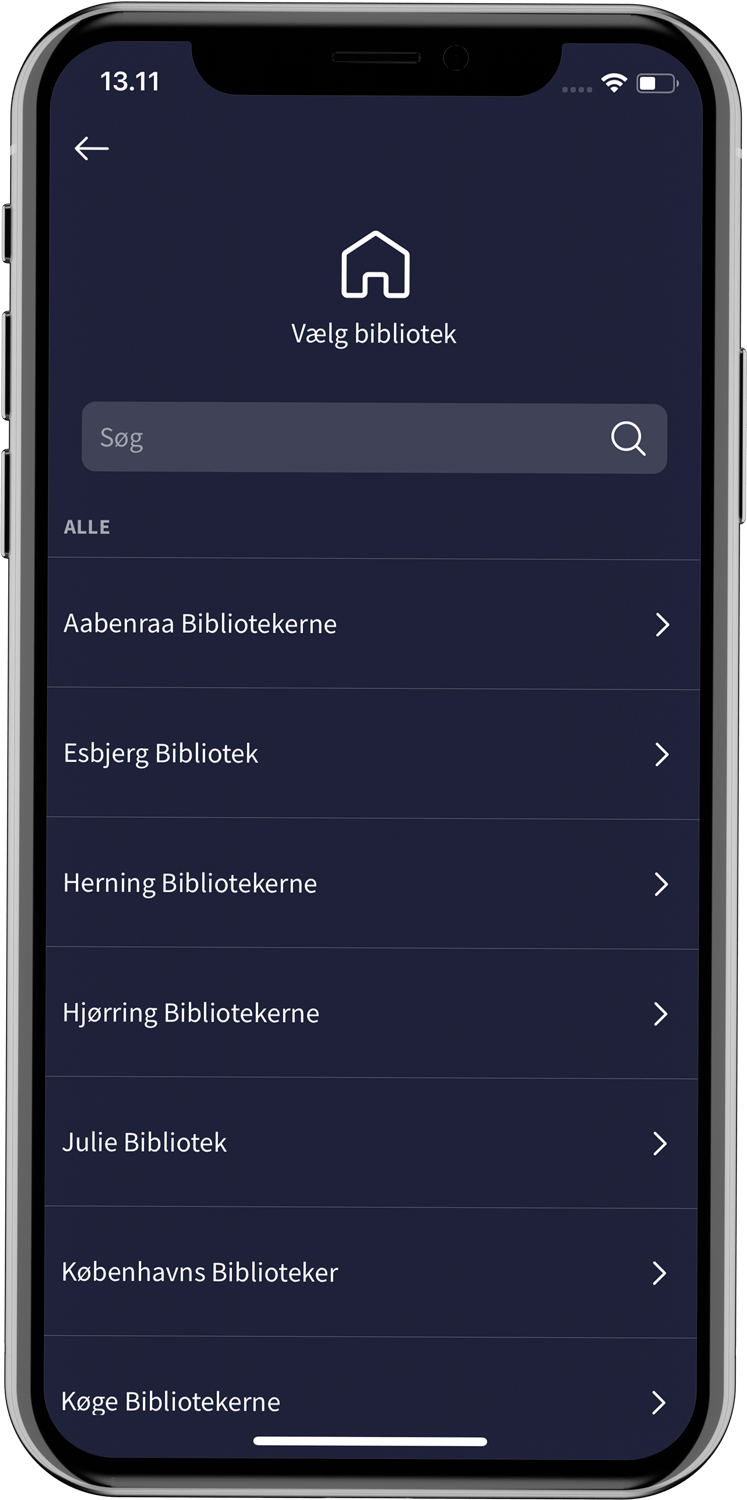
Next, log in with your username and password.
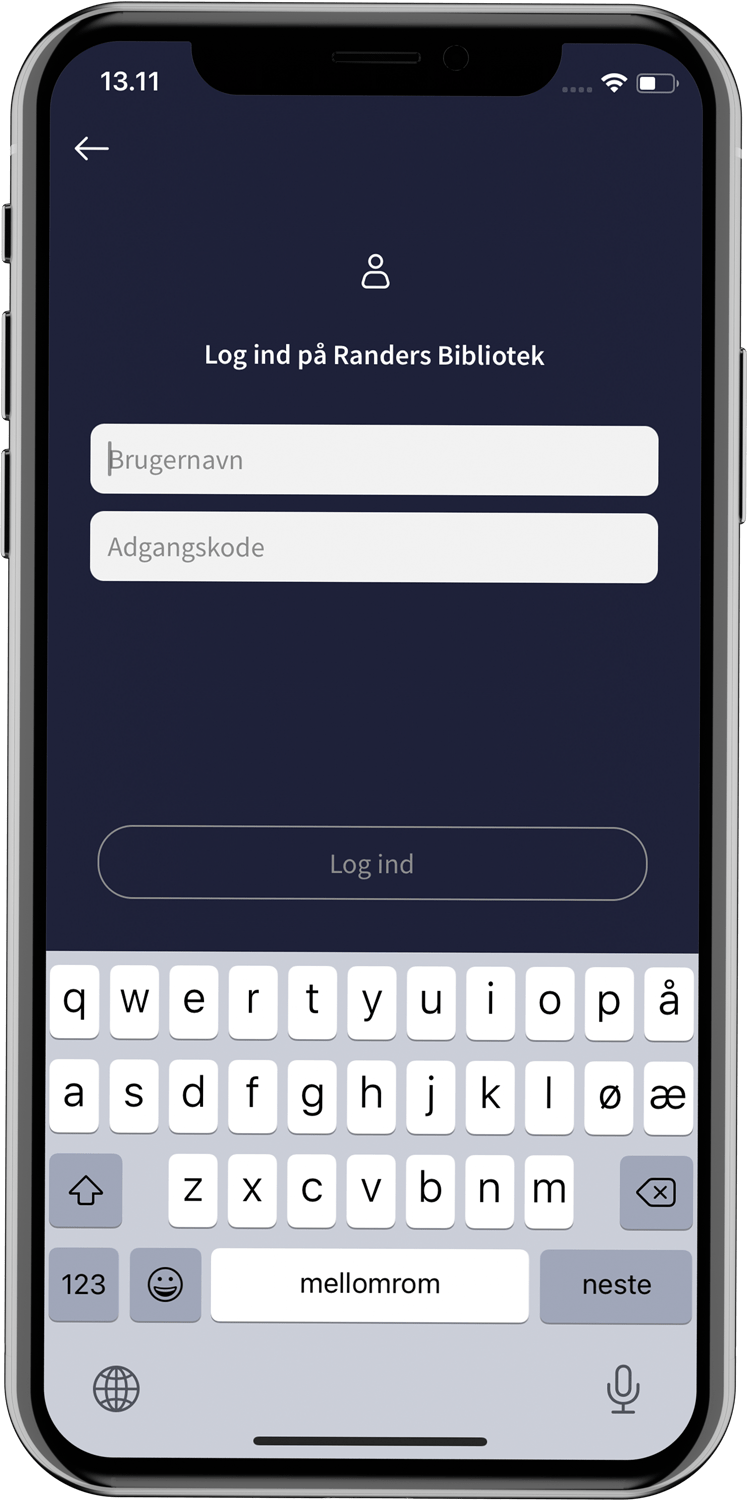
Finally, select the branch you are currently working at. If you give Assist permission to use location data, Assist will suggest a branch. It can also be searched for in the search bar or selected from the list.
%20(4).png?width=200&height=405&name=DK%20-%20Log%20ind%20(lokation)%20(4).png)
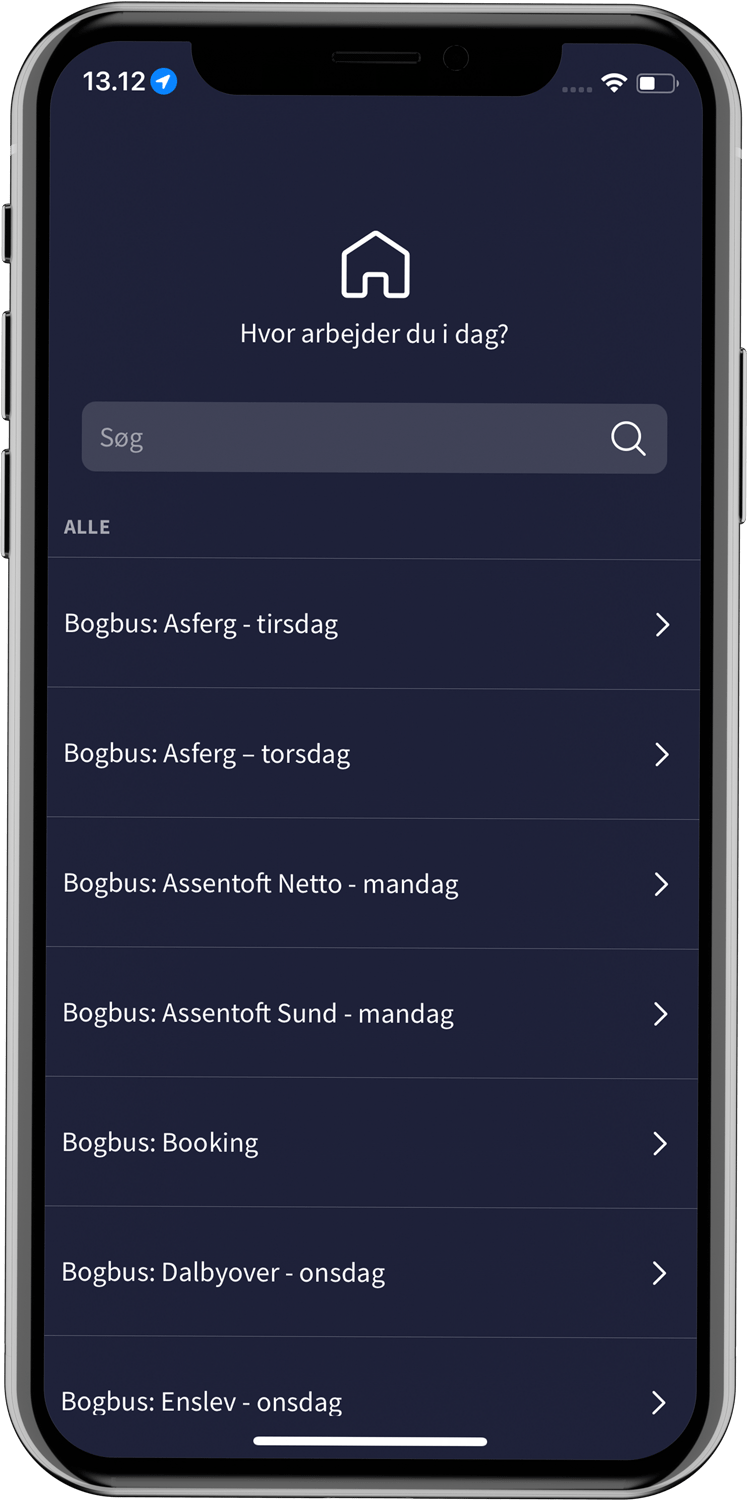
The country and directory selection is saved on the device, so you only have to go through these steps in the login flow once. The next time, the login page will open immediately. However, you can always go back to the previous steps by using the back arrow in the left corner.
Switching libraries and branches
Under "User settings" you can switch libraries and branches. To access the feature, tap "More" in the bottom menu and select "User settings" or tap your name on the front page.
PIN code for inactivity
To increase security, you have the option to set a four-digit PIN code if the device goes to sleep or Assist shuts down completely.
The PIN code is defined under "User settings", where it can also be changed afterwards. If you have set a PIN code, you also have the option to use biometric recognition to unlock your phone. However, Assist does not support biometric recognition on all Android devices.
Log out
You log out under "User settings".
Read about User settings