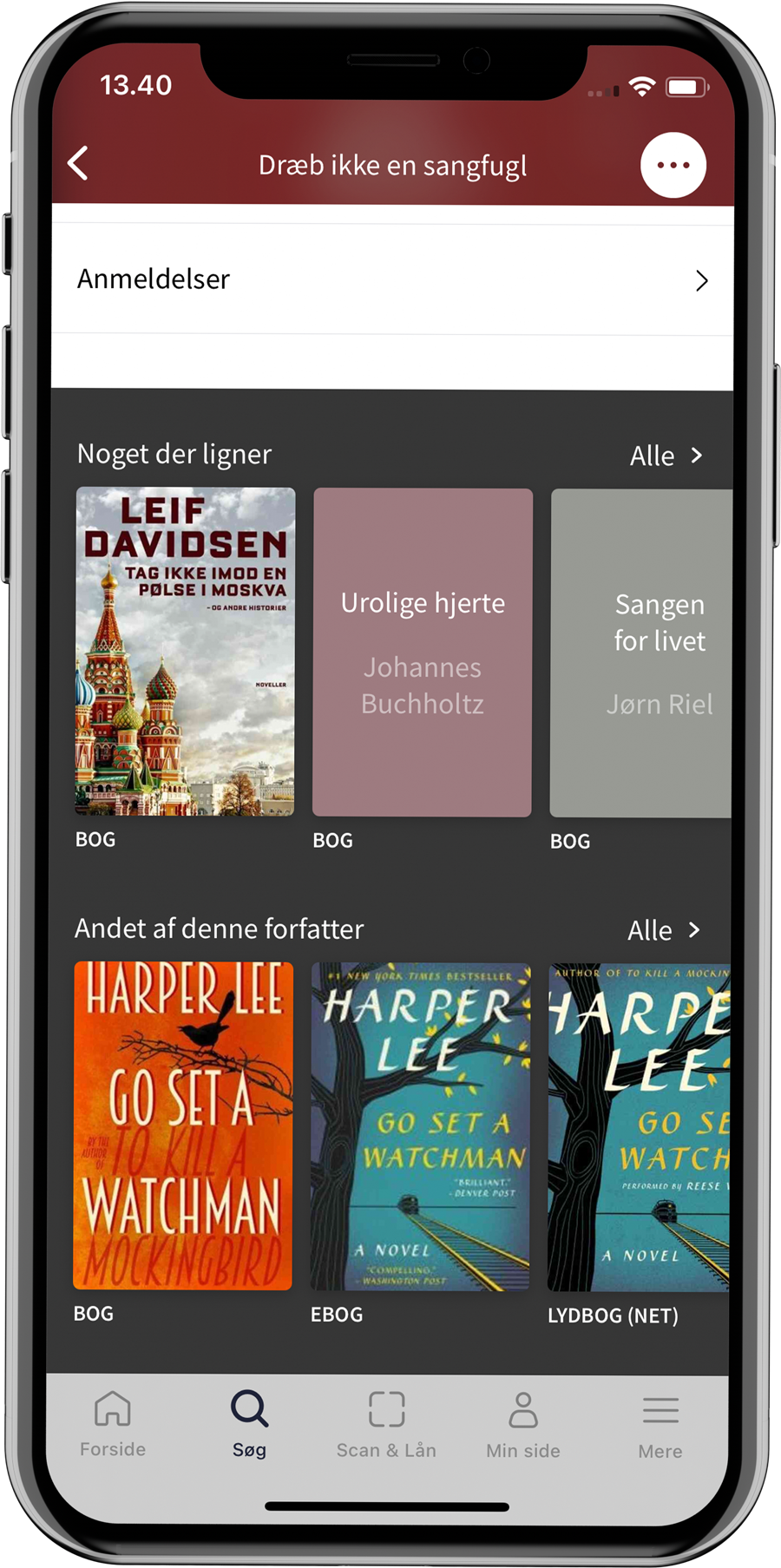Material view
When a user taps on a material, the details and options of the material are displayed.
The material view contains:
- Book cover if a digital cover is available, otherwise it is shown with a color, author and title
- Material type
- Title and author
- Availability - whether the material is available or checked out
- Description of the item
- Series view
- Metadata
- About the author - links to an article about the author
- Reviews - link to reviews
- Related materials
Material type
For example, if a book is available as a physical book, ebook and online audiobook, you will be able to see and switch between these material types at the top of the material view. This ensures easy access to multiple ways of accessing the material.
Materials from eReolen are equipped with a "Go to eReolen" button, while most physical materials have buttons to reserve and find the material.
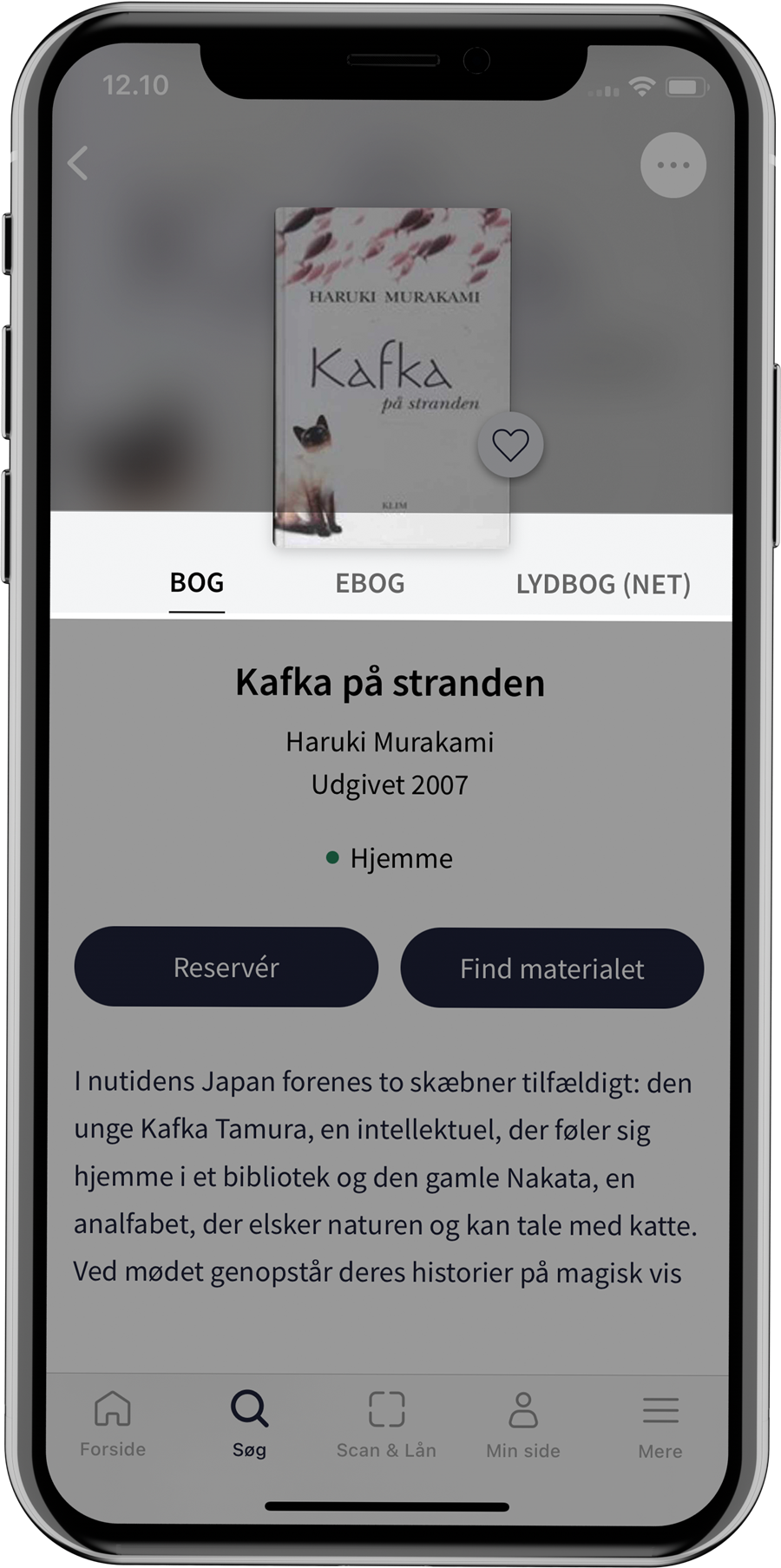
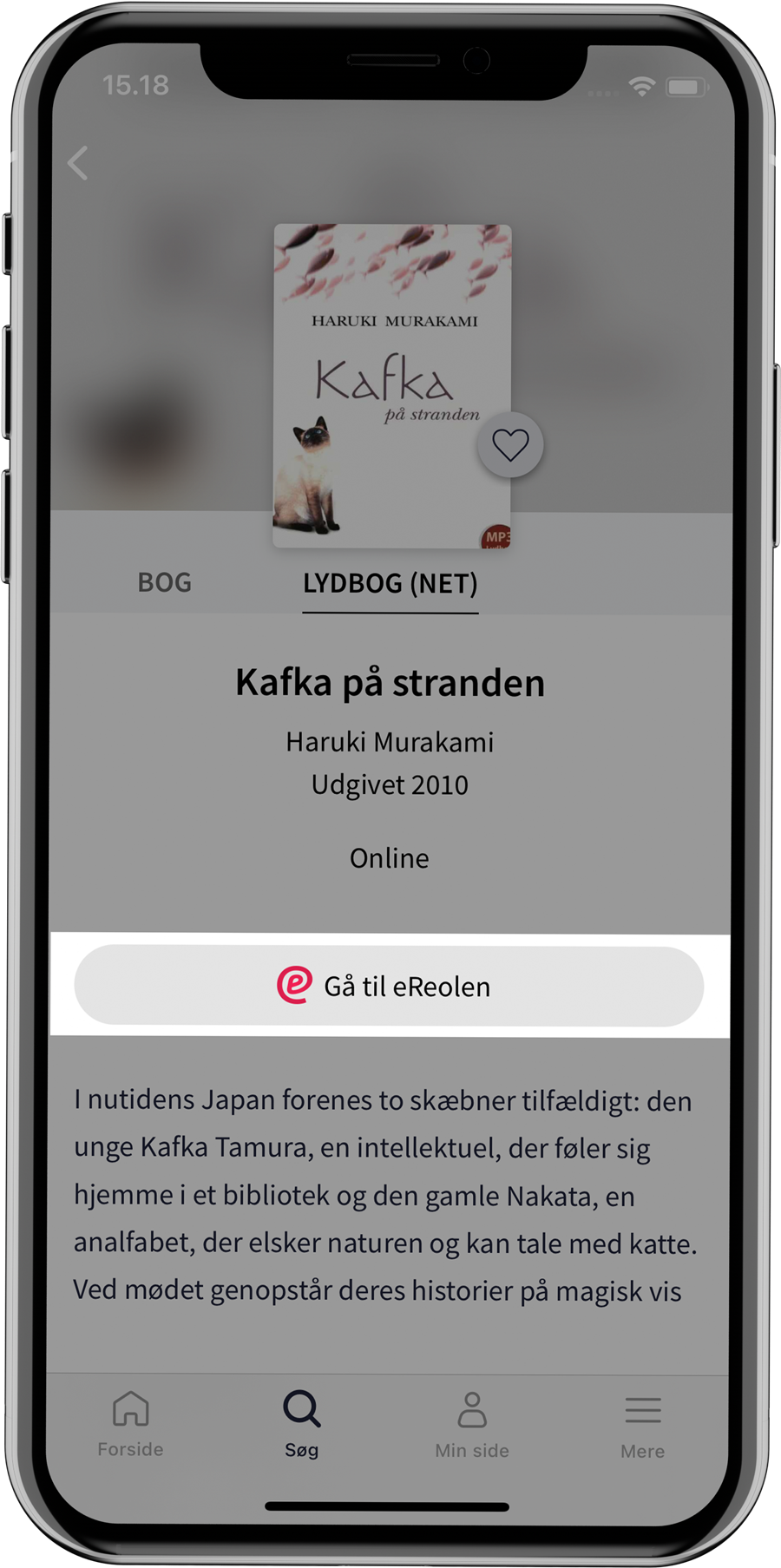
Reserve or find the material
The user can choose to reserve the item and later pick it up from the reserve shelf in the library.
The "Find the item" button shows which libraries have the item available. When you tap on a library in the list, the location of the item on the shelf is displayed. It is also possible to see the location of the item on a map of the library if the library has chosen to add the Wayfinding feature. This allows the user to easily find their way to the location of the item in the library.
If the user is in a library where the item is located, the library will be shown at the top of the list and unfolded so that the location is visible. This assumes that the user has given the app permission to use location information.
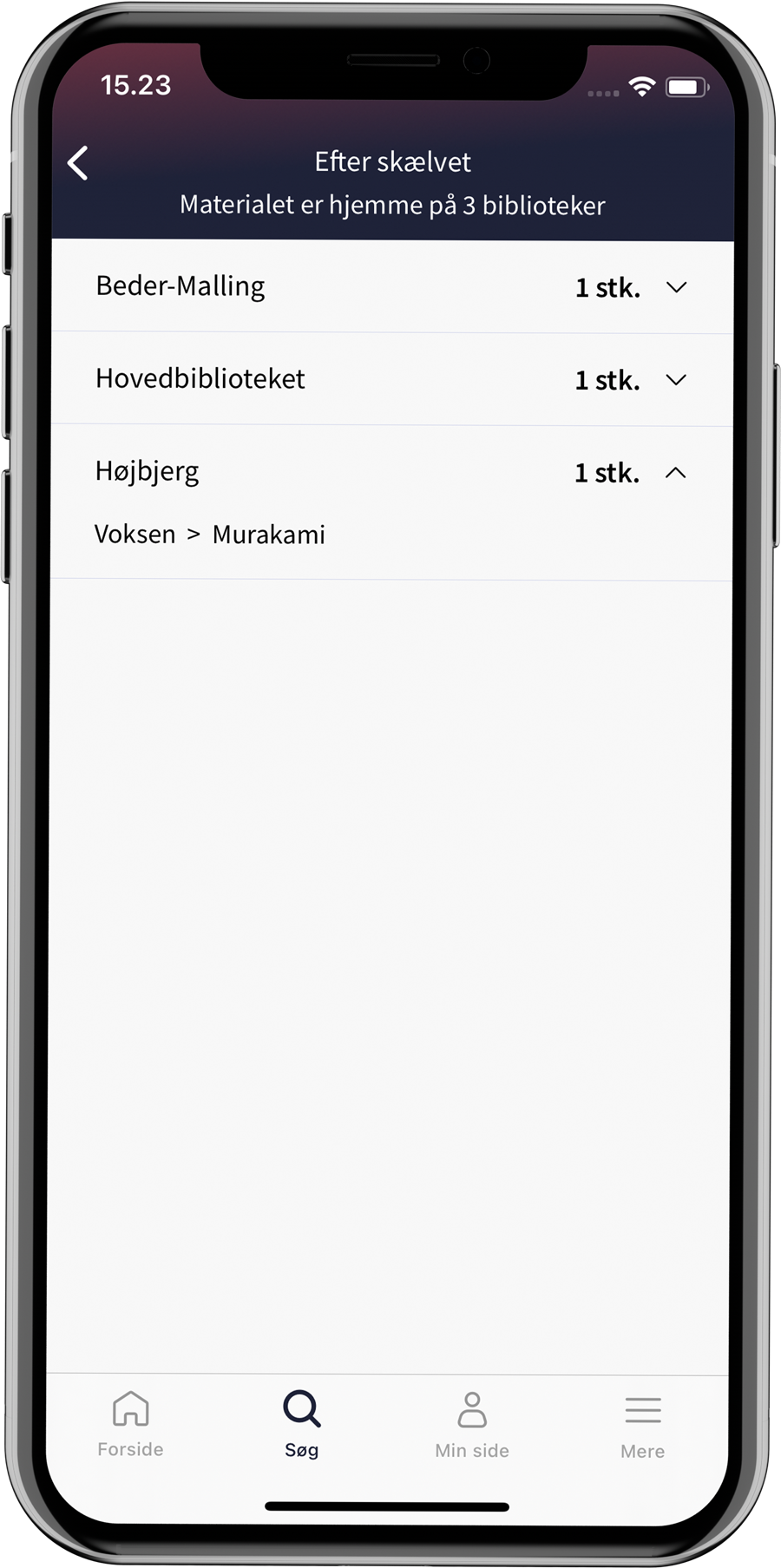
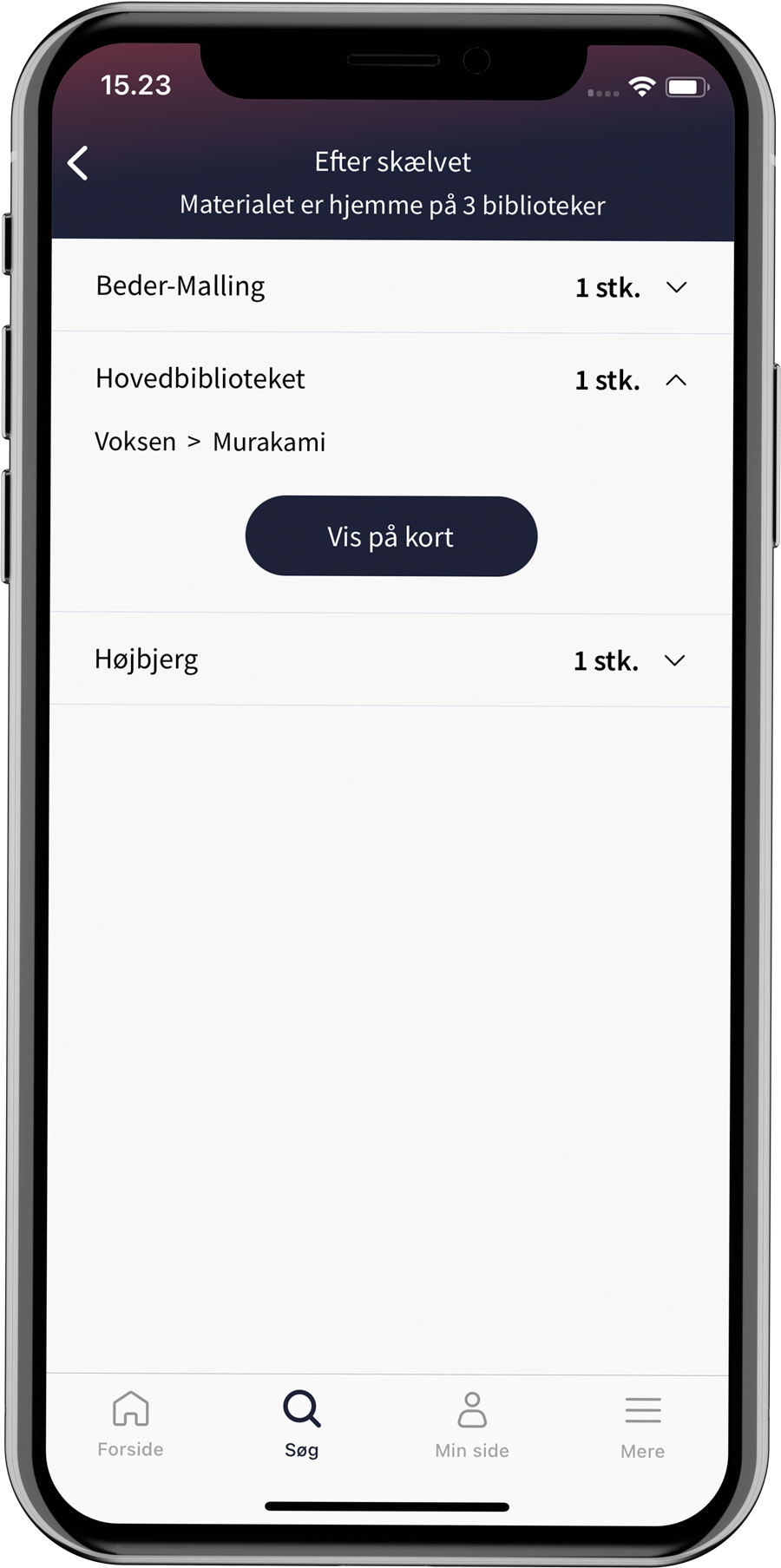
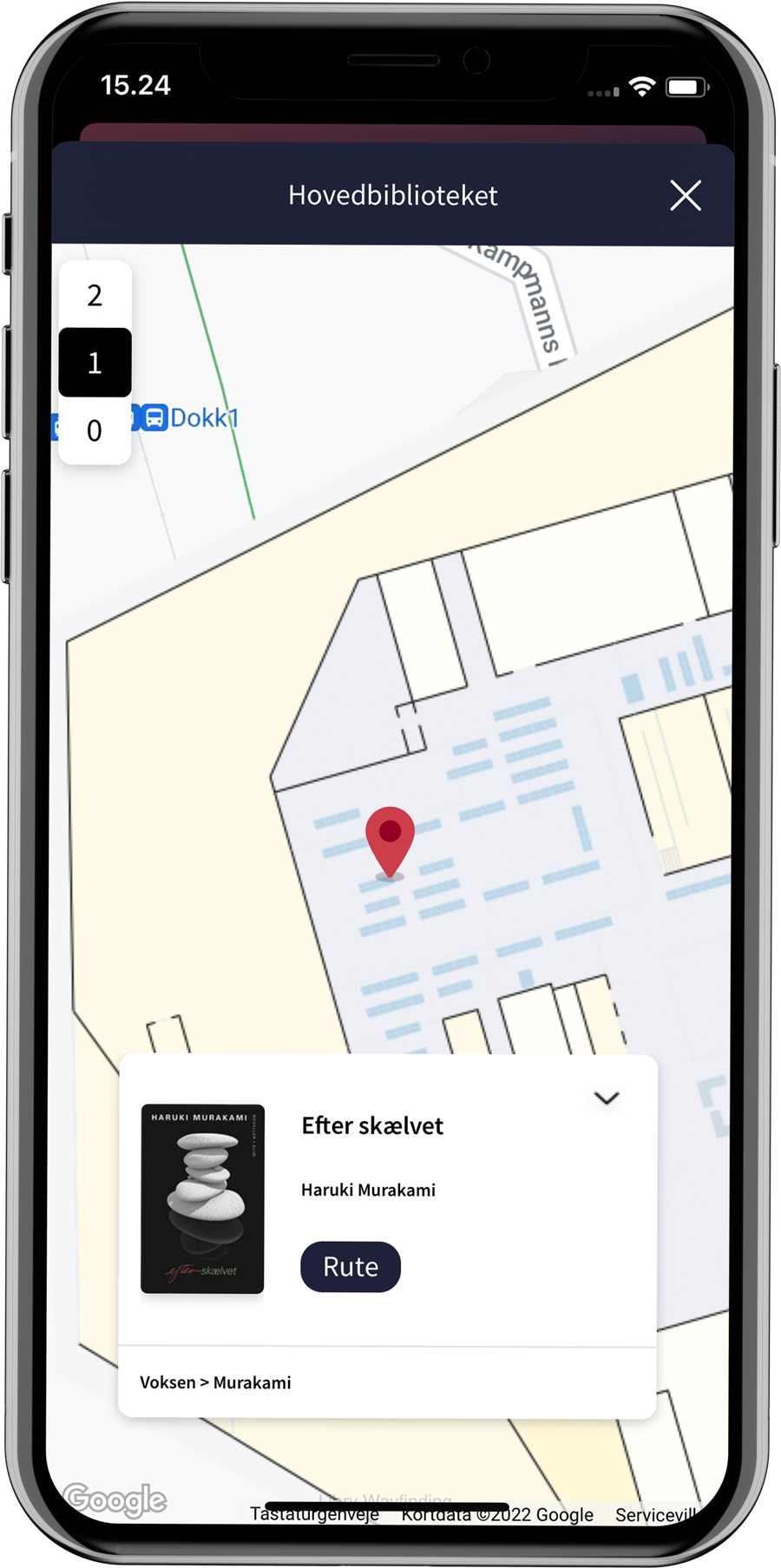
Read about Wayfinding
If the item is checked out, the user will only be able to tap "Reserve".
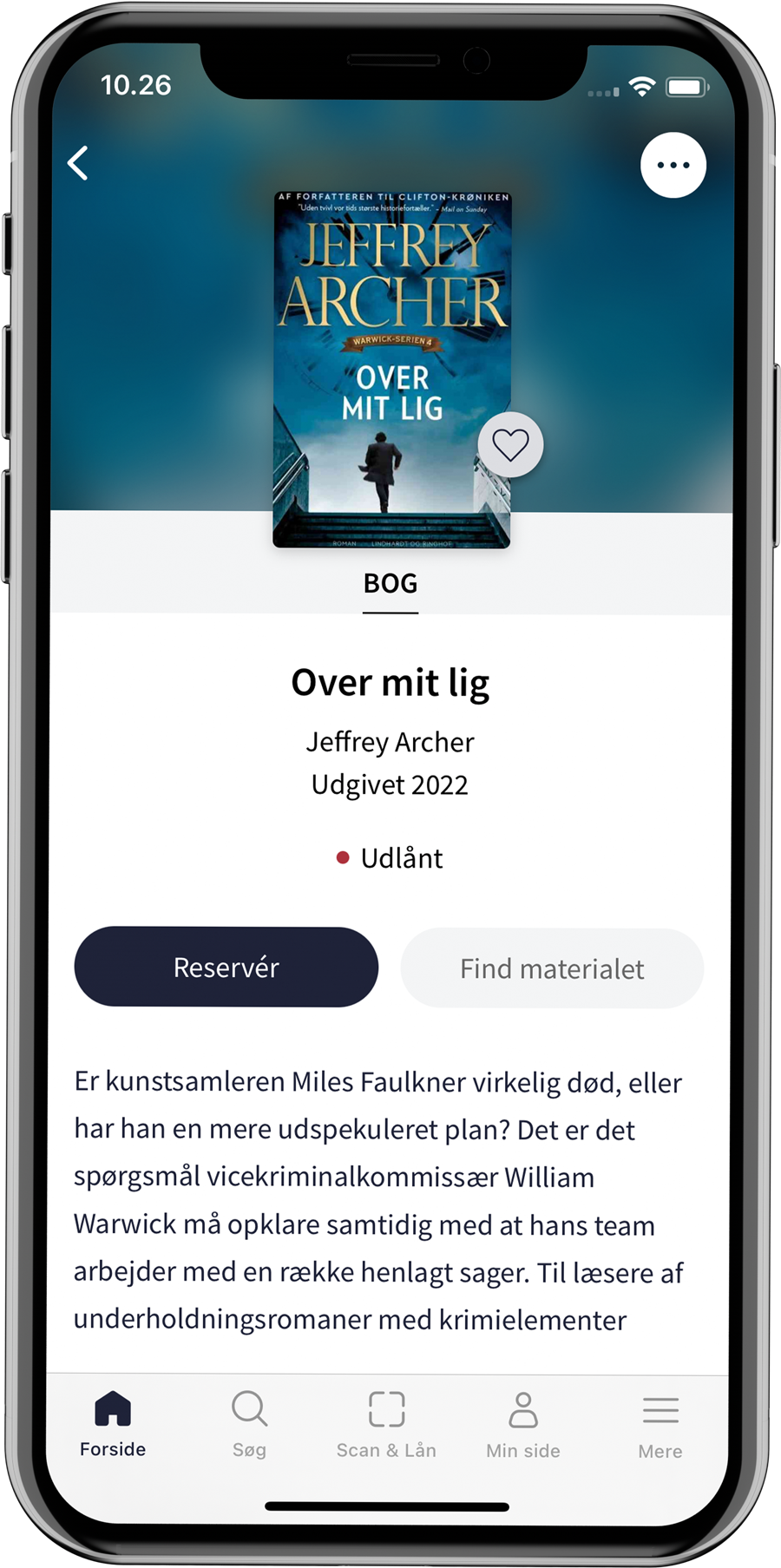
Series view
If an item is part of a series, it will appear in the item view under the description.
The title of the series and which number the item is in the series is indicated if the metadata supports it. If not, it says "See more in the series" instead. Both cases are shown as links that open a list of all materials in the series. The list only shows materials with the same material type as selected in the material view.
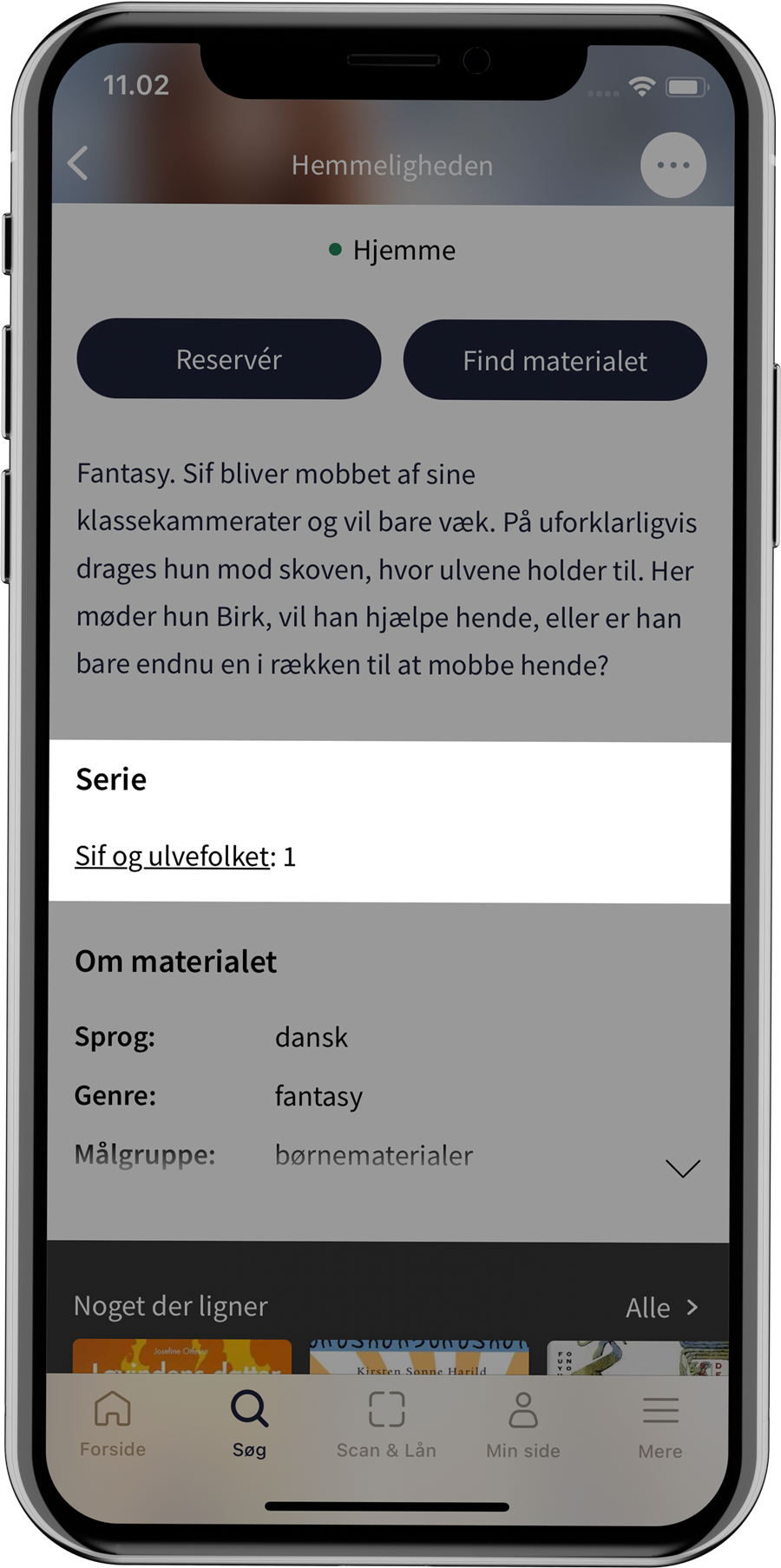
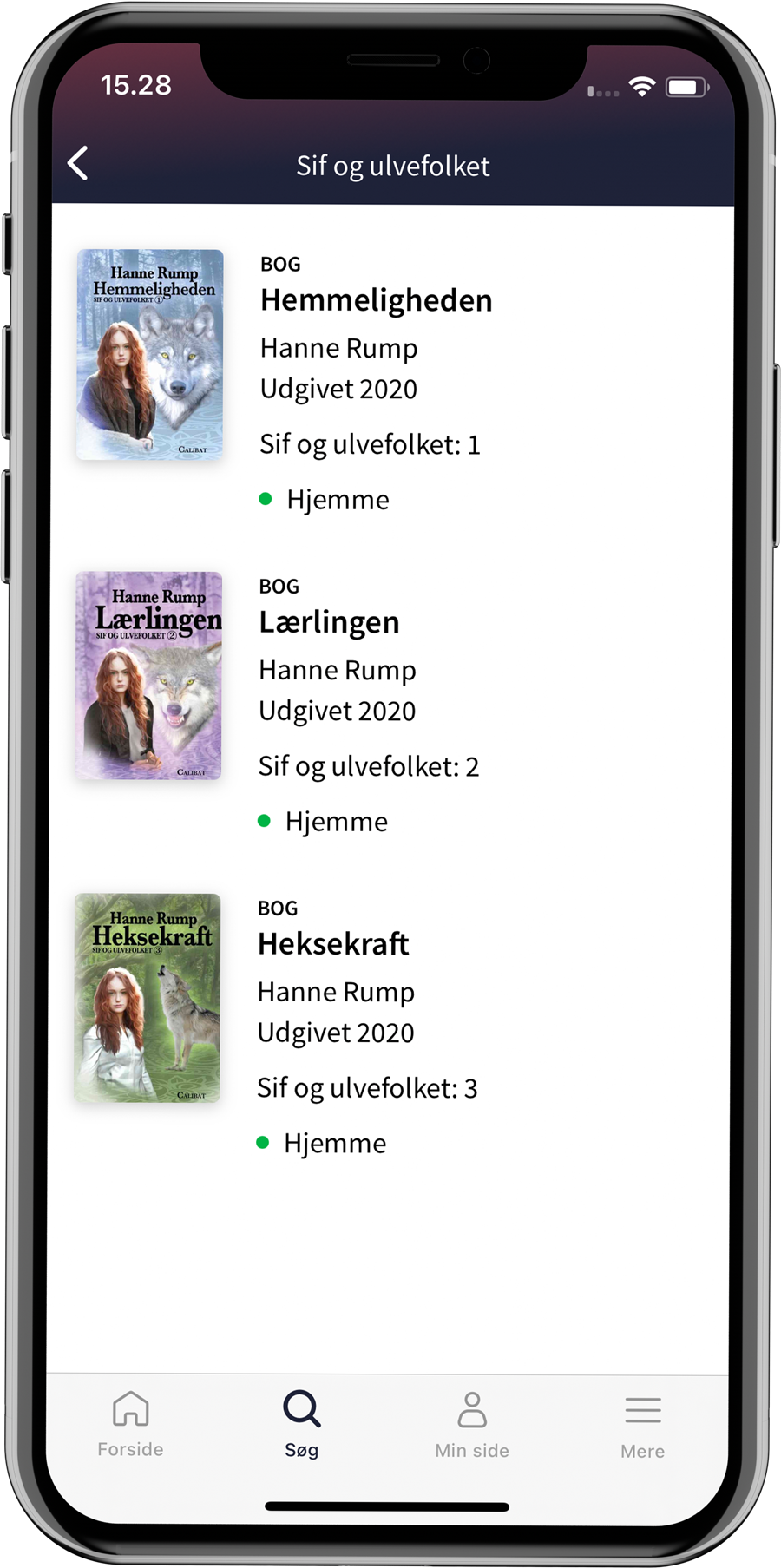
About the author and Reviews
If there are reviews of the material or articles written about the author, the user will be able to access them from the material view, under the buttons. Reviews are pulled from Infomedia, while author portraits are pulled from Authorweb. The buttons lead to the content in an in-app browser, i.e. a website that opens inside the app.
Reviews from Infomedia are only displayed if the user is logged in.
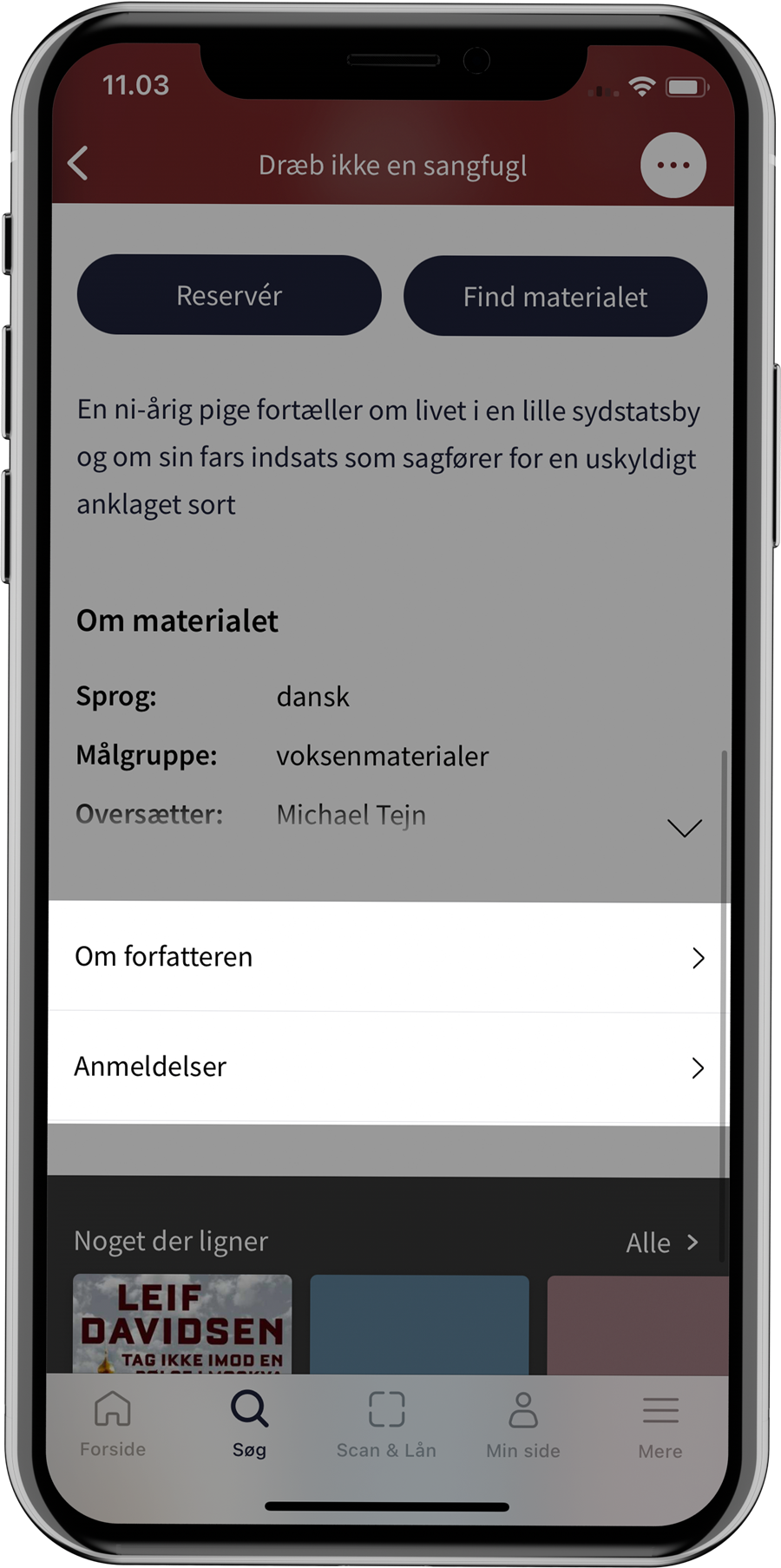
Related materials
At the bottom of the material view, the user can see other titles that the author has written and other titles that are similar to the material.