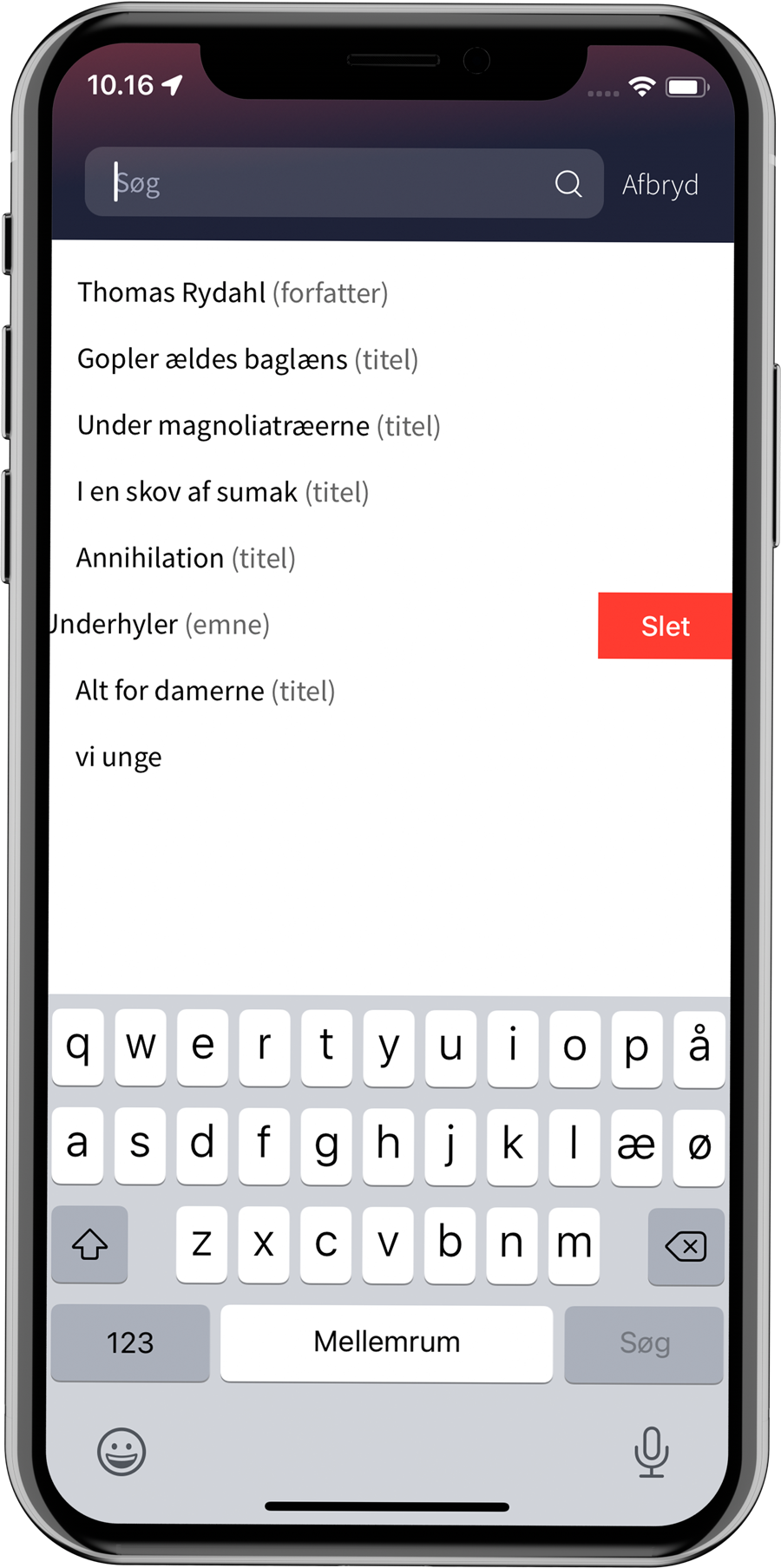Search
Users can search for materials in the app from the front page by tapping the search box at the top or the "Search" icon in the bottom menu.
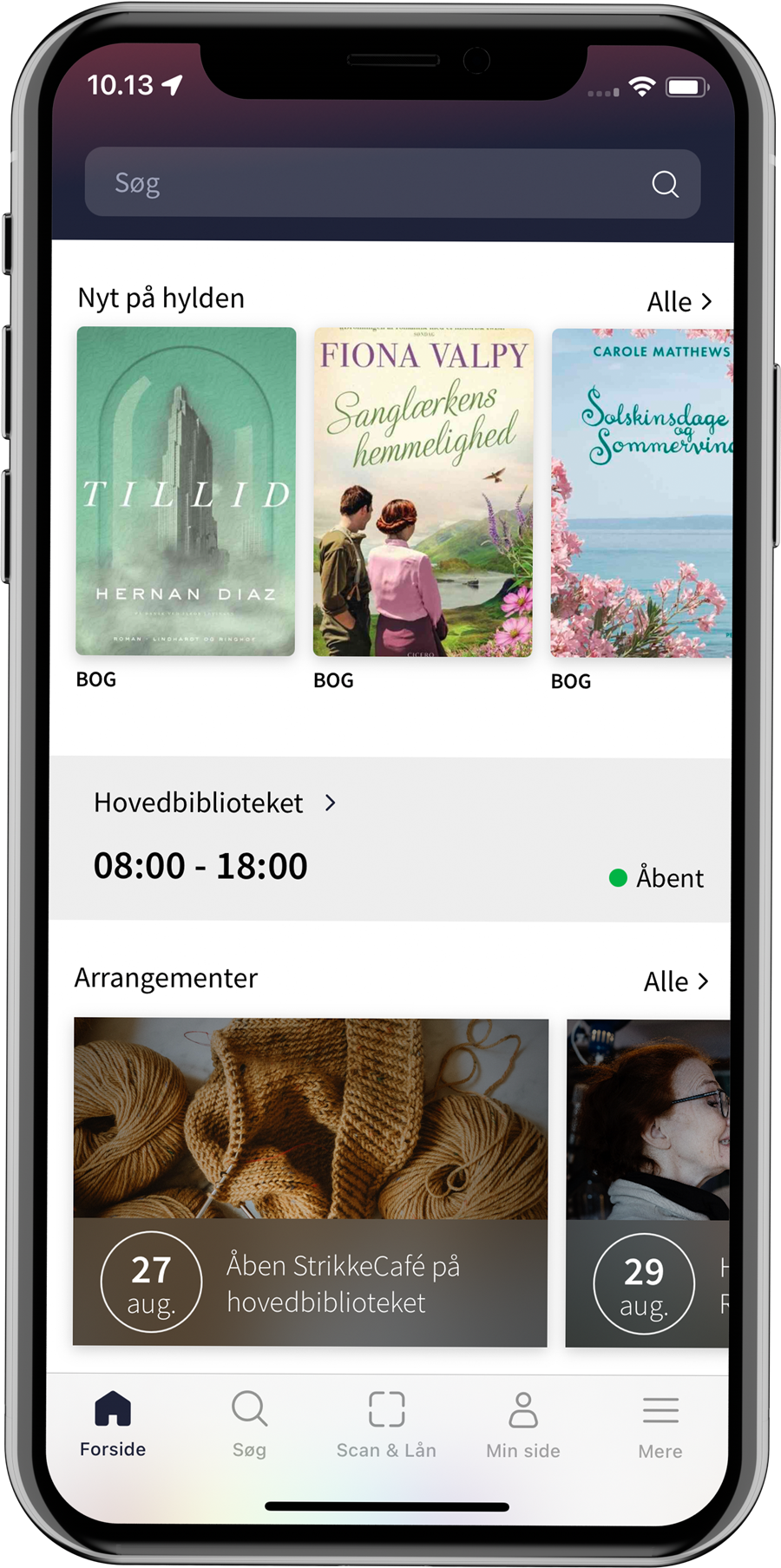
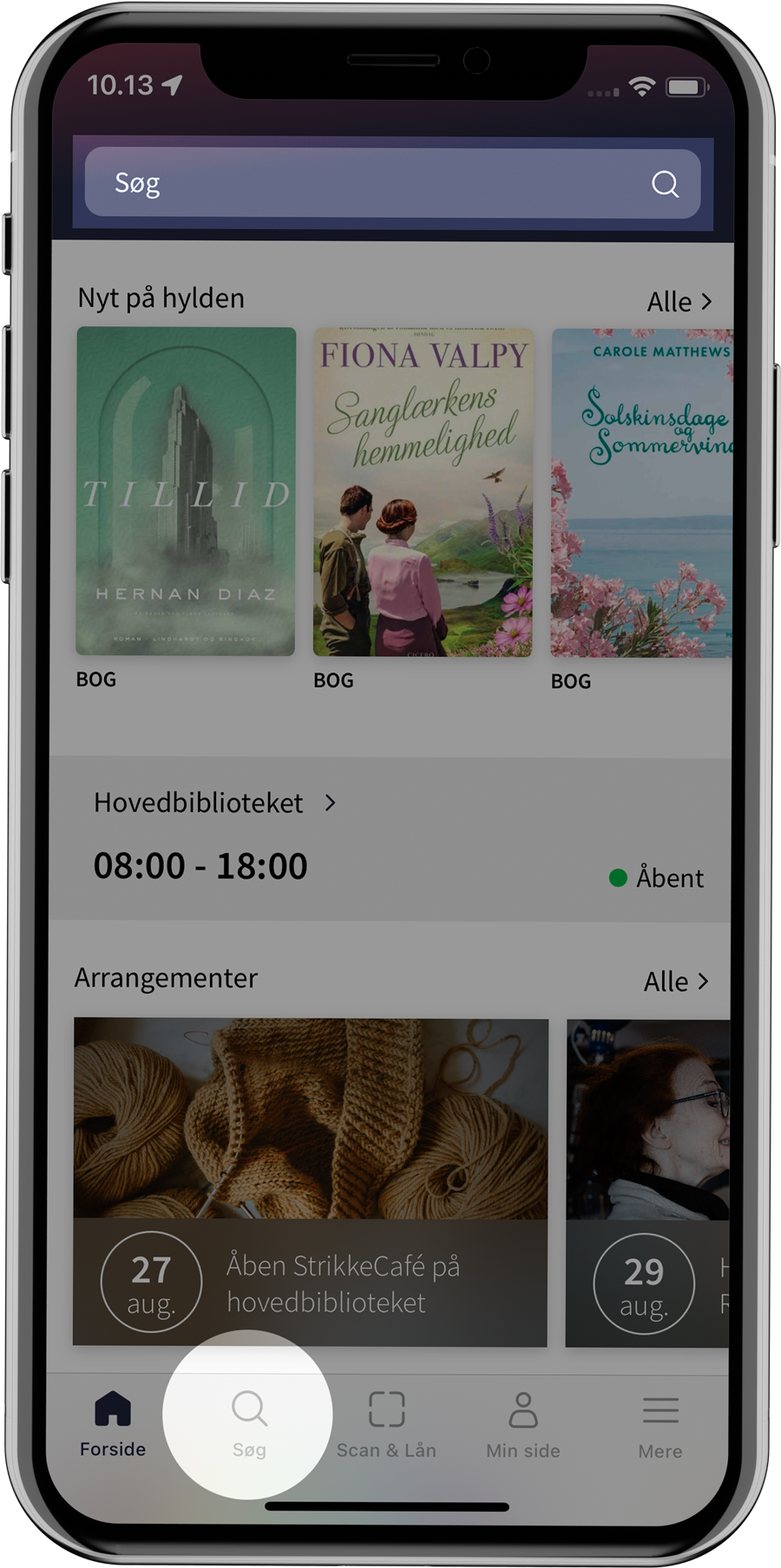
Search with categories
The search page via the bottom menu contains a number of predefined searches for inspiration. The user can tap on a category and a list of materials within the category will appear. Tapping on a material shows its details and options.
The search page with categories was introduced after realizing that users often search for a specific genre. The search page with popular categories should therefore provide users with a more satisfactory search result and/or inspiration in the direction of their interests. The categories are qualified by librarians.
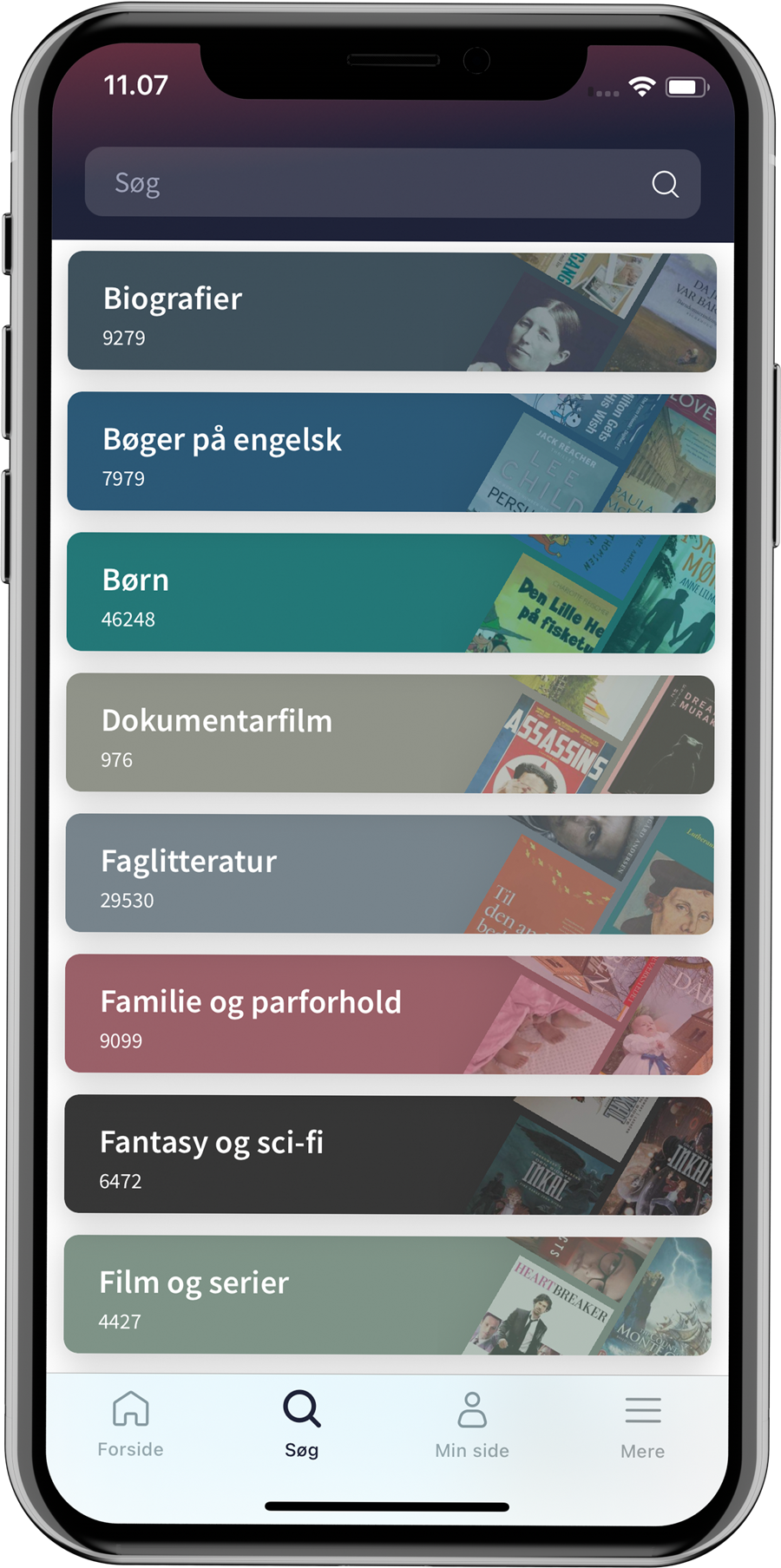
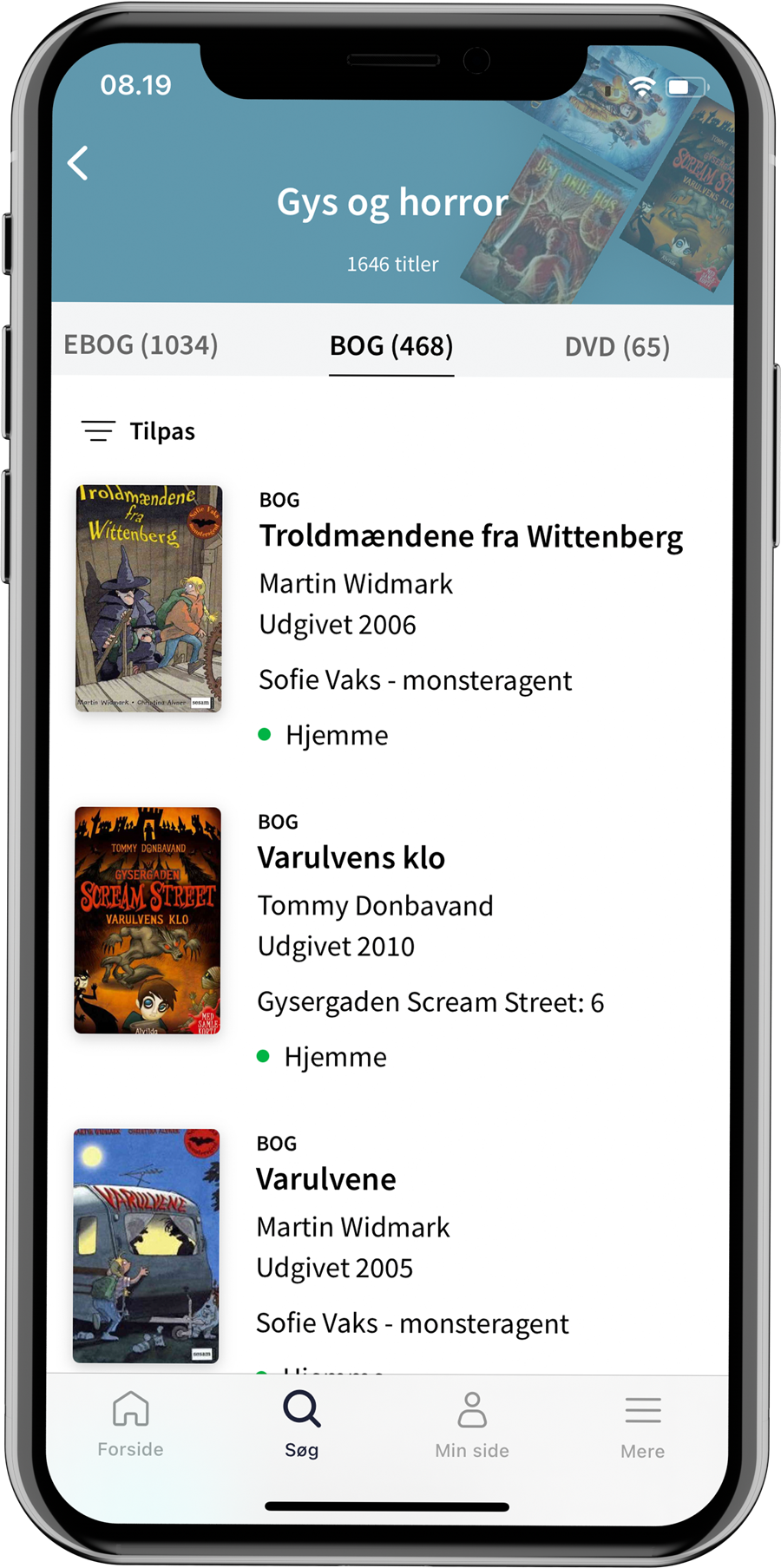
The user can also perform a regular search using the search box, both on the front page and by pressing "Search" in the bottom menu. When you start typing in the search box, a number of search suggestions that match what you have typed will appear. The search suggestions are enriched with the three most commonly used facets - title, subject and author - to further help the user on their way to an accurate search. A search can always be ended by pressing "Cancel" next to the search box.
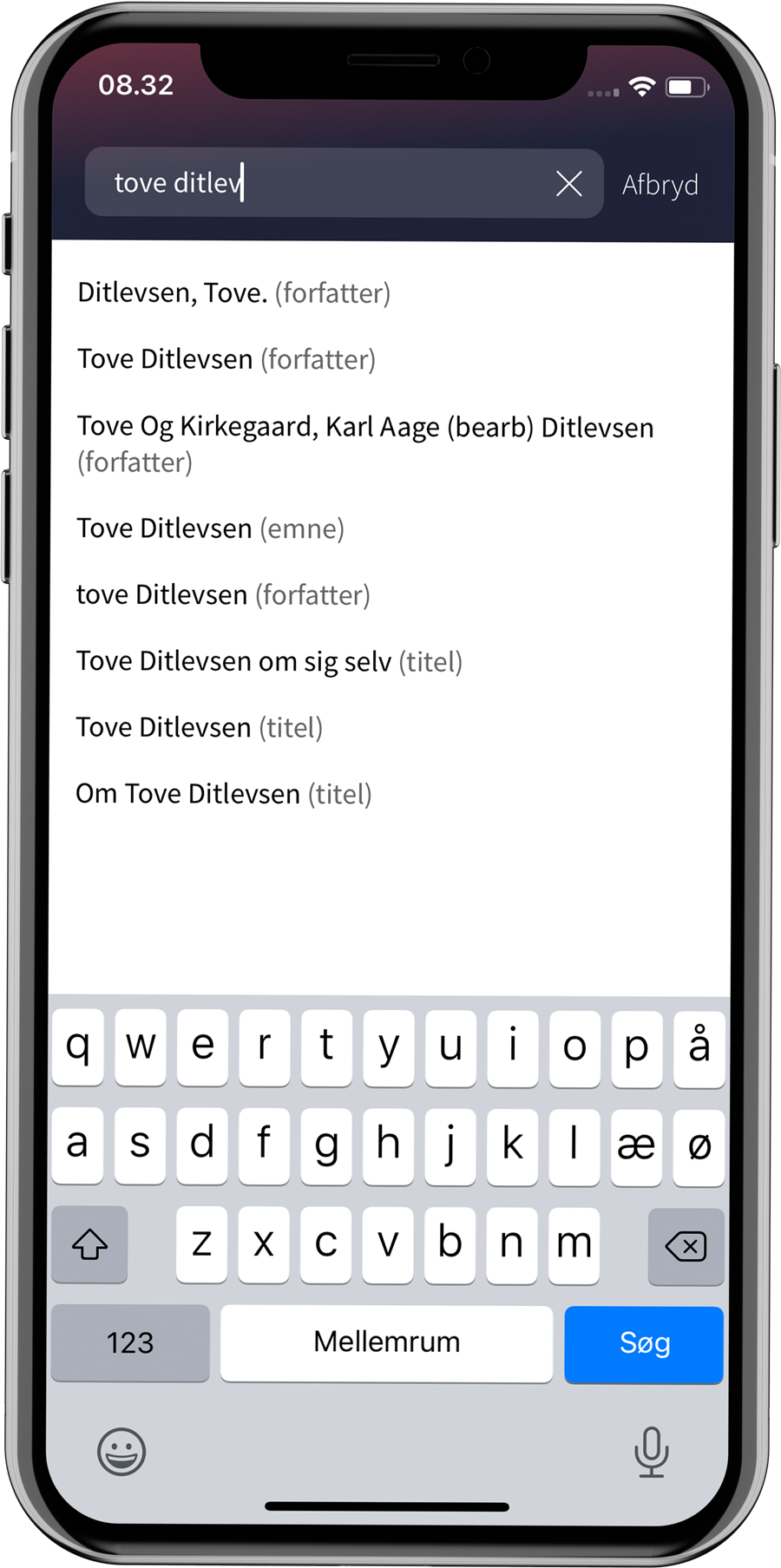
Material type filtering
When the search result is displayed, you can filter it by material type. The material types are presented in order of the number of hits found within each material type, which is indicated in brackets after the material type. For the sake of clarity, selected material types are pushed to the back of the row, as there are not typically many results for these types. These are: Journal articles, newspaper articles, articles, yearbooks, periodicals, periodicals, composite material and newspapers.
It is also possible to narrow the search using "Customize".
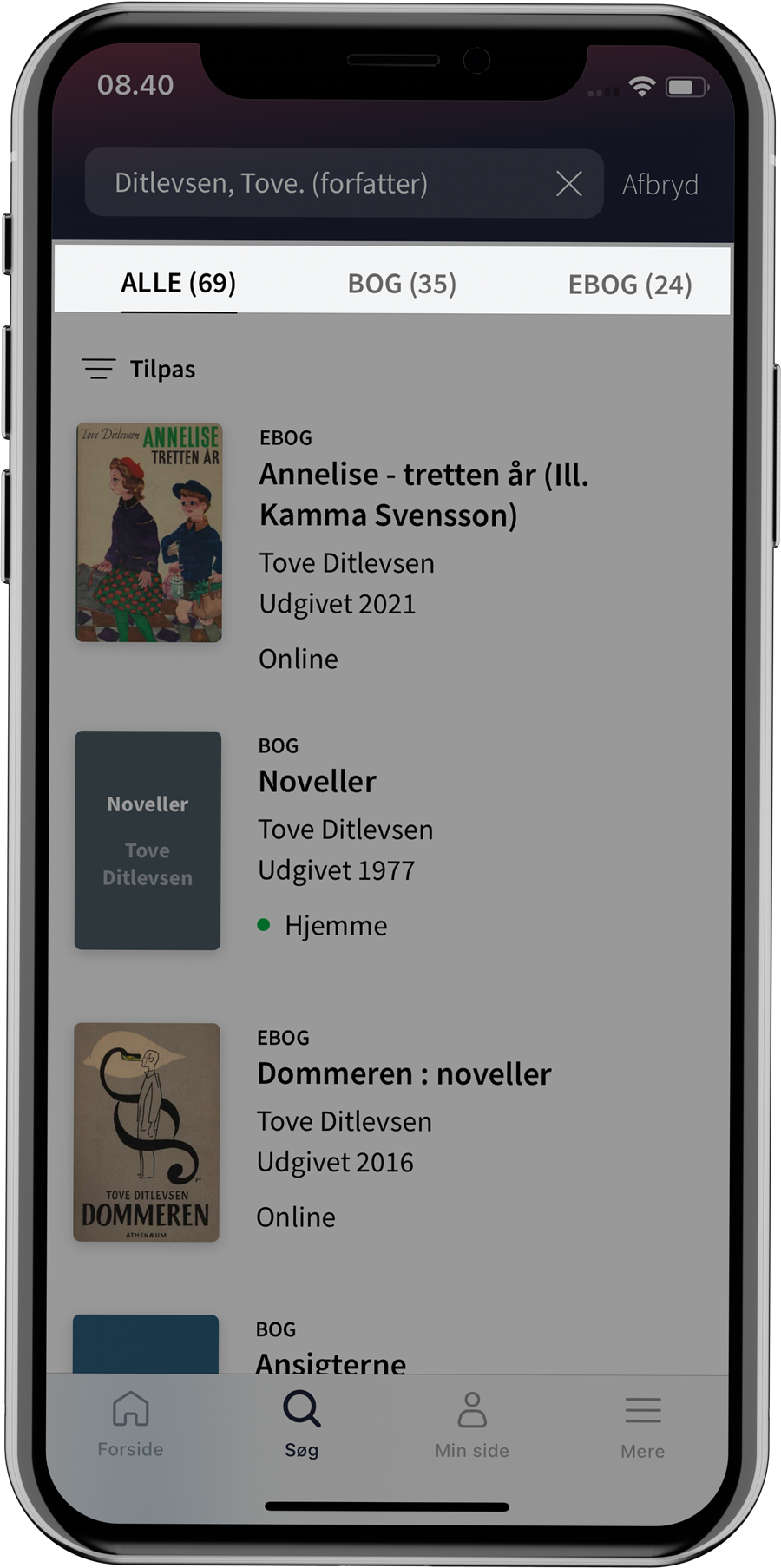
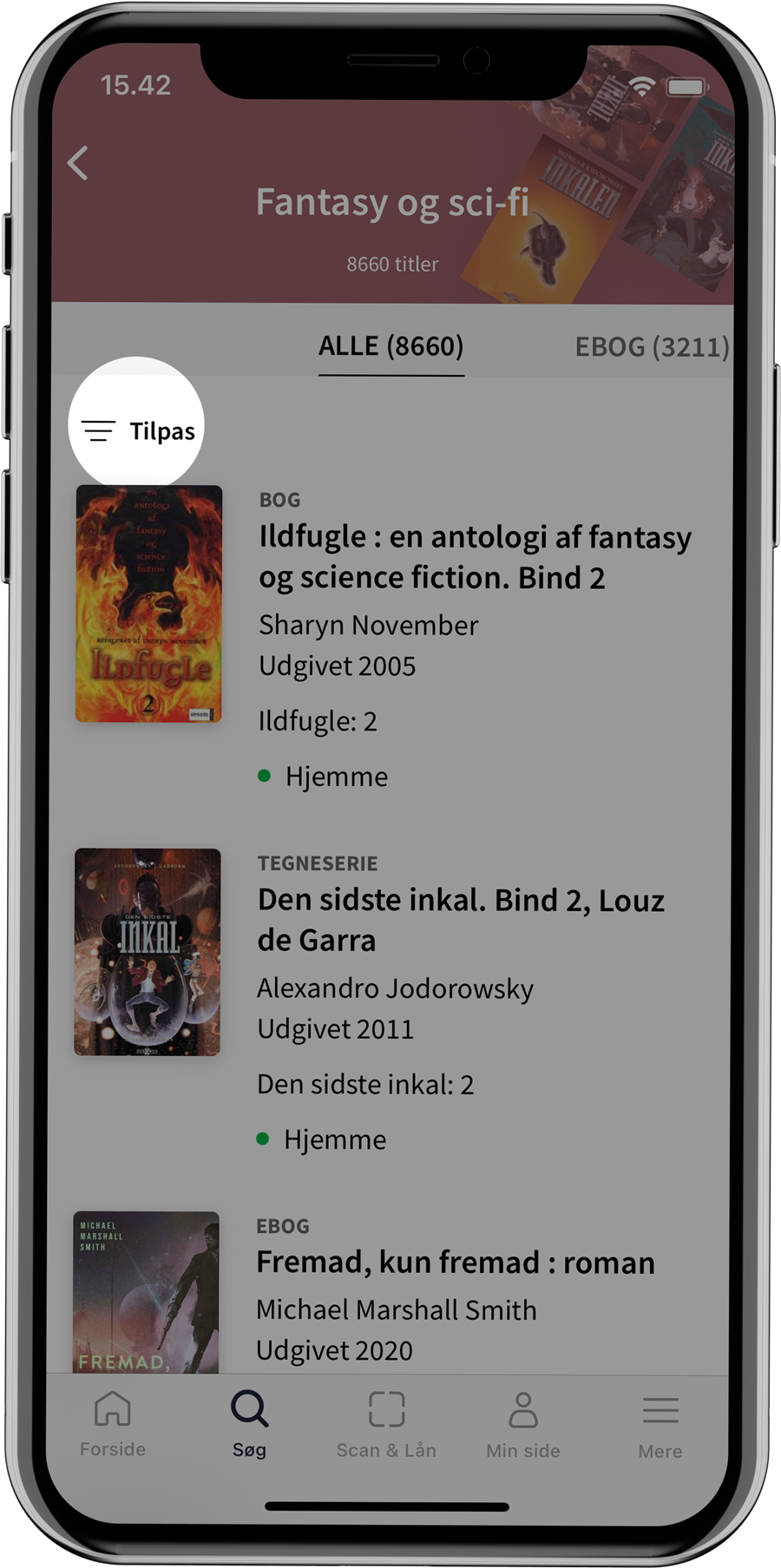
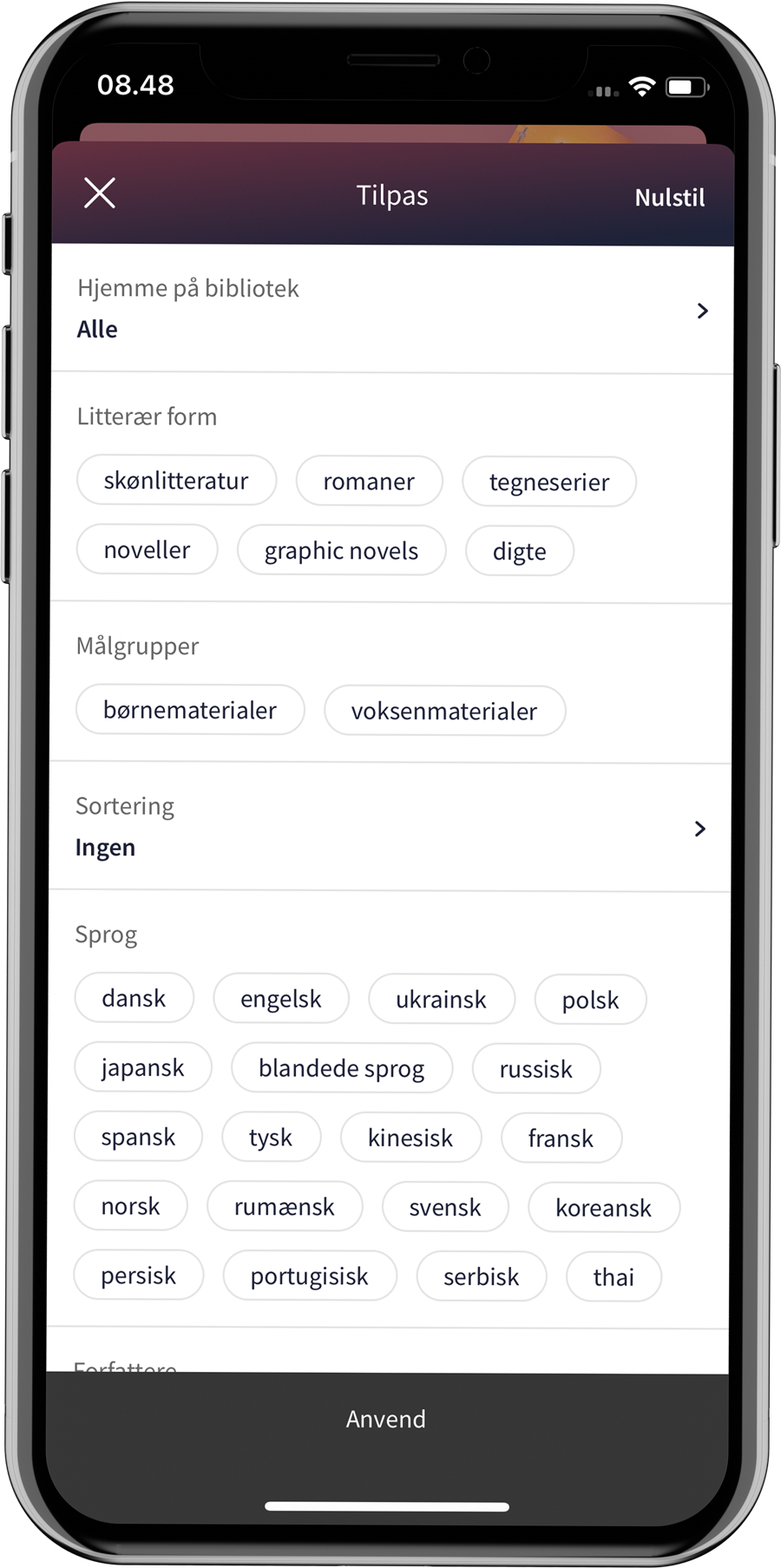
Search history
The user's search history is saved in the app, so it's quick to search for a material again.
If you swipe left on a search term, it can be deleted from the history.