Patrons
Assist allows you to search for patrons and view their information. This makes it possible to help a patron with questions regarding their user profile, loans, reservations and fees.
"Patrons" is accessed via the bottom menu.
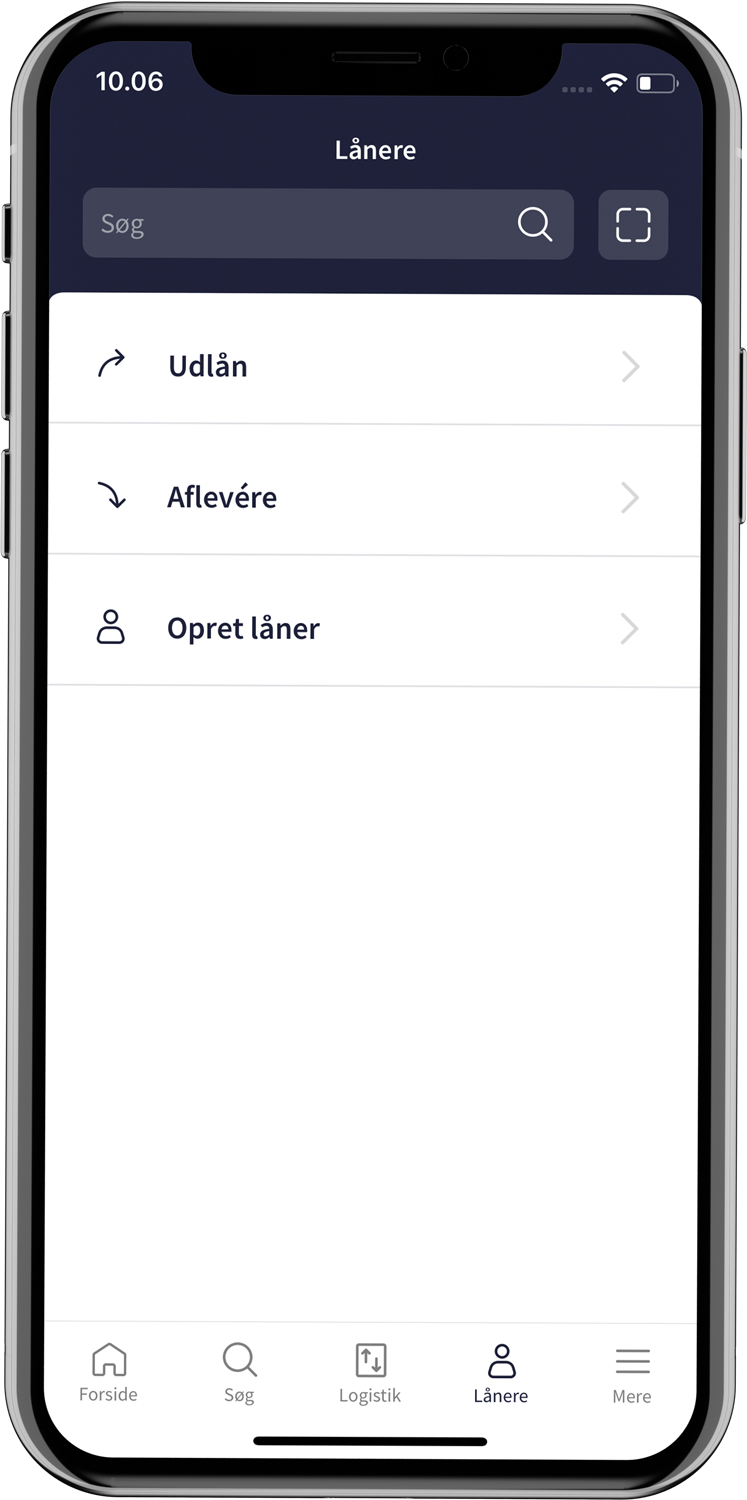
Patron lookup
In the search field above, it is possible to search for patrons by patron number or CPR number. The search result shows patrons with name, date of birth and mobile number, so the right patron can be quickly identified.
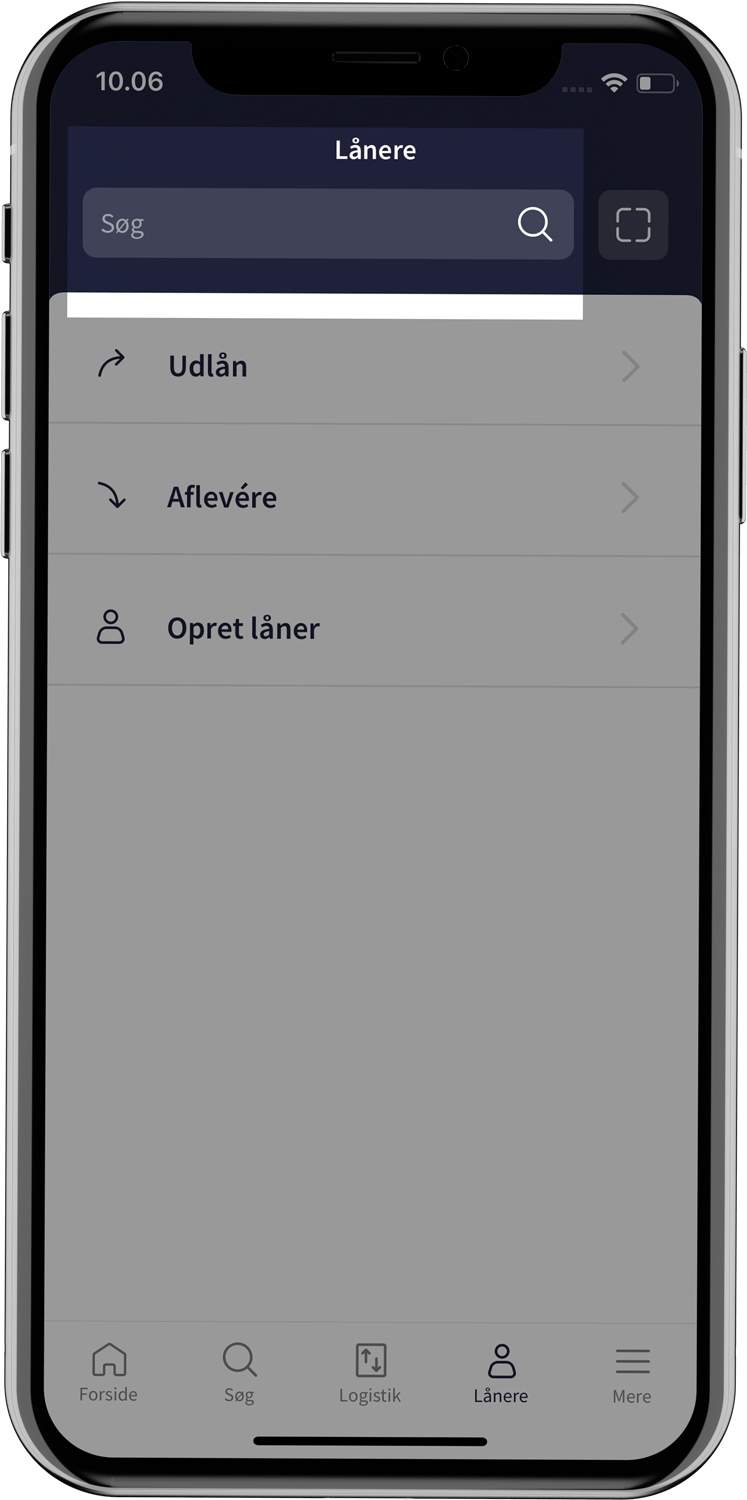
A patron can also be found by scanning patron cards. Next to the search field, you can activate the device's scanner by tapping the scan icon. This will take you directly to the patron's profile, where you will see the patron's name and card number, and whether the patron has access to the self-service library. You can navigate further and get more information about the patron. 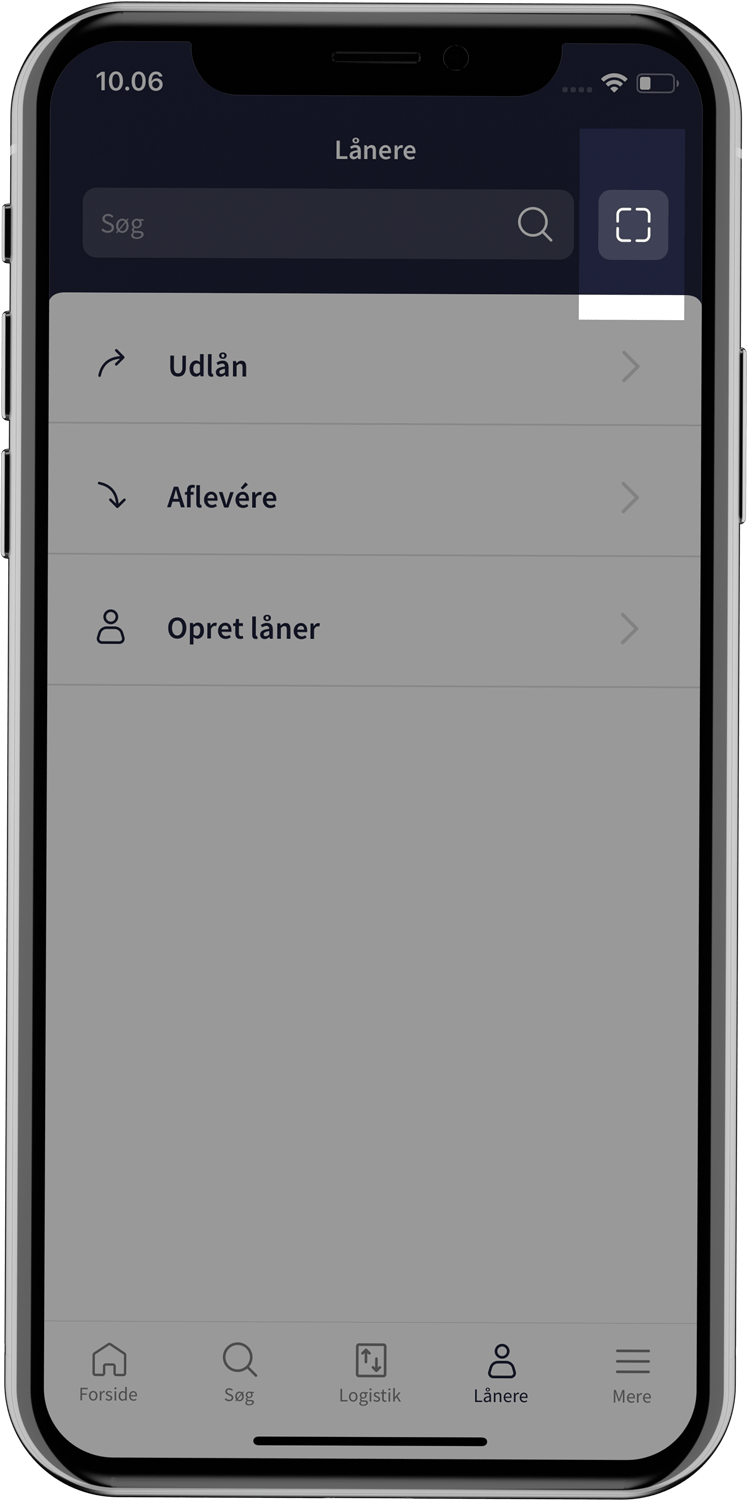
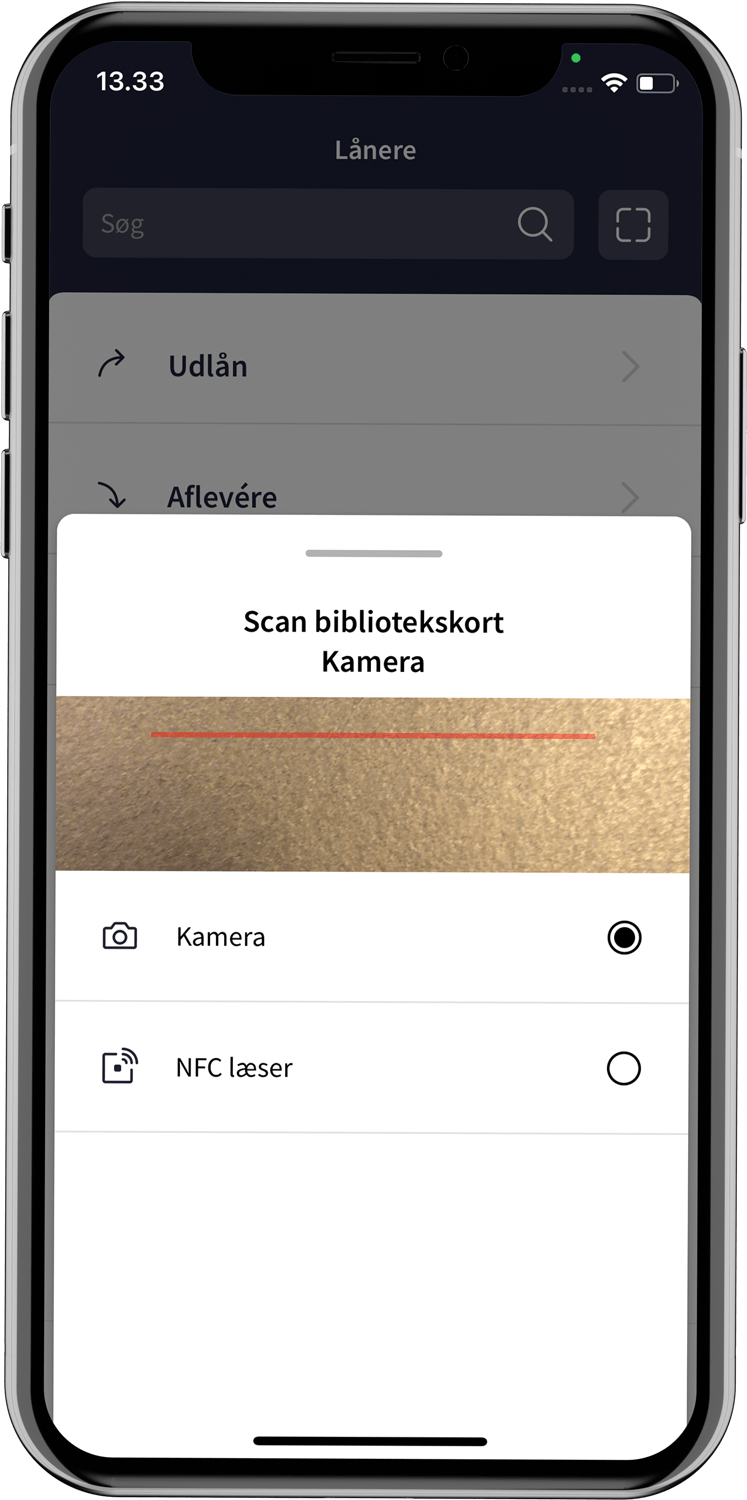
About the patron
Under "About the patron" is a range of personal data. Phone number and email can be entered or changed directly in the app and will be updated in the library system at the same time. Furthermore, the patron's PIN code can be edited. Changes are made by tapping the pencil next to the fields.
The patron's pick-up location is also listed and can be edited by tapping the arrow next to it, which opens a list of branches.
Additionally, whether the patron has access to the self-service library, is blocked from borrowing, and how the patron wants to be notified about e.g. return dates and materials ready for pickup.
Loans
The patron's home loans can be viewed under "Loans". They are shown with a cover page if the material has a digital cover, otherwise with a colored rectangle with title and author, title, year of publication and author and any other actors. In addition, the number of days to submission and the submission deadline are shown.
Tapping on a loan brings up a detailed view with additional information about the loan such as the loan date and material number.
In the view, it is also possible to renew the loan by clicking "Renew loan" or view the material view via "Go to material view".
If you want to renew multiple loans at the same time, you can do so in the list of loans in the top right corner by clicking "Renew multiple". You can then select the materials to be renewed or choose to renew all.
Reservations
Below is an overview of the patron's reservations. If there are materials ready for pickup, they will appear at the top under "Ready for pickup" with shelf information and pickup location. Otherwise, the reservations are under "On waiting list".
They are all shown with a cover page if a digital cover page is available, otherwise with a colored rectangle with title and author, as well as title, year of publication, author and any other players. The queue number is also shown.
More data can be accessed by clicking on a material in the list. This will bring up a detailed view showing the pick-up location and the reservation date. You can remove the reservation by tapping "Remove reservation" or get more metadata about the material via "Go to material view".
In the list of reservations, you can remove multiple reservations at the same time by tapping "Remove multiple". You can then choose to select individual materials or choose to remove all reservations.
Outstanding balances
If the patron has unpaid fees to the library, they will appear under "Outstanding balances". At the top is the amount the patron owes. Materials with fees are listed with a cover image if there is a digital cover, otherwise with a colored rectangle with title and author as well as title, year of publication, author and any other actors.
More information about a material with a fee can be viewed by clicking on it. For example, you can see when the material was lent.