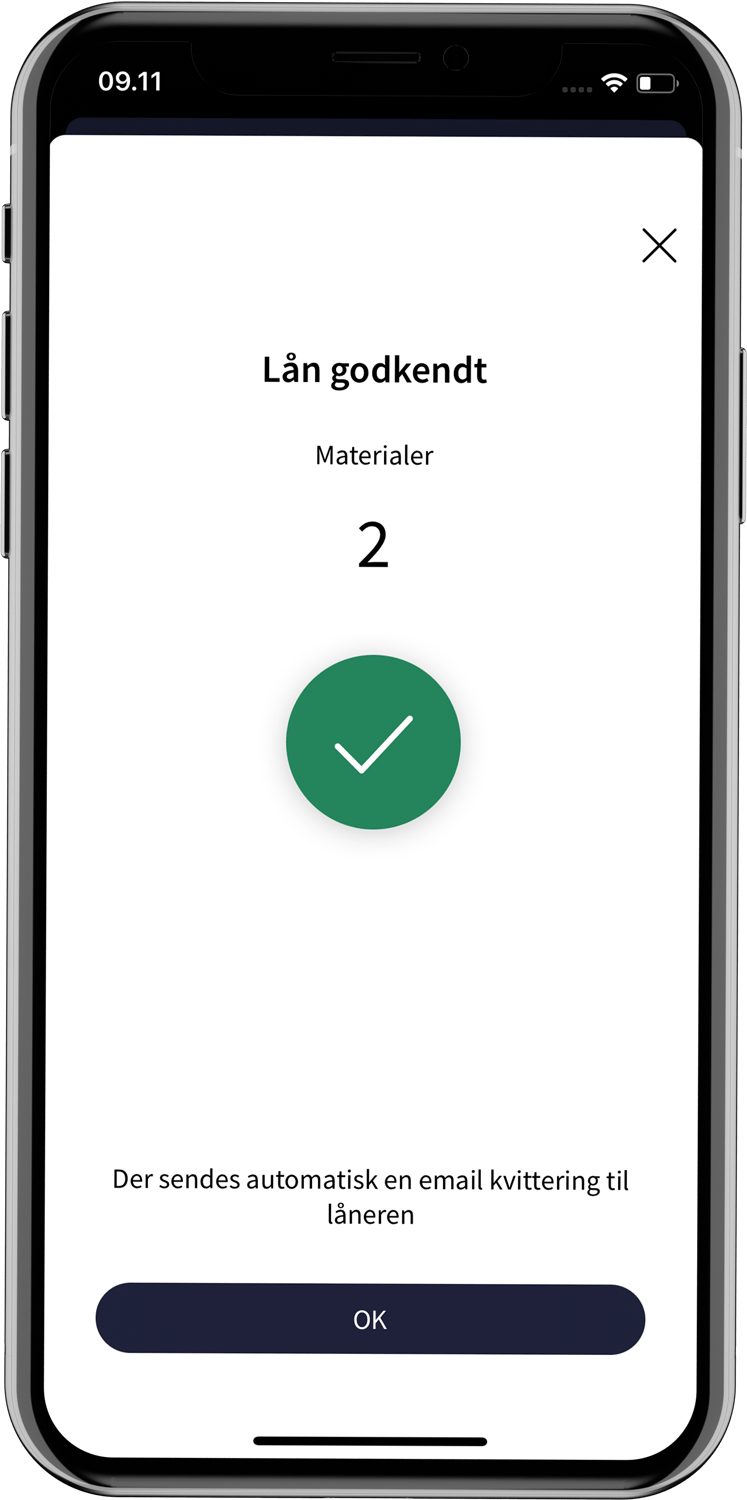Lending
You can easily lend materials to patrons with Assist. This means that loans can be made quickly at the shelf without the patron having to go to a lending machine. The dialog between employee and patron can be completed easily and conveniently.
Loans are accessed via "Patrons" in the bottom menu.
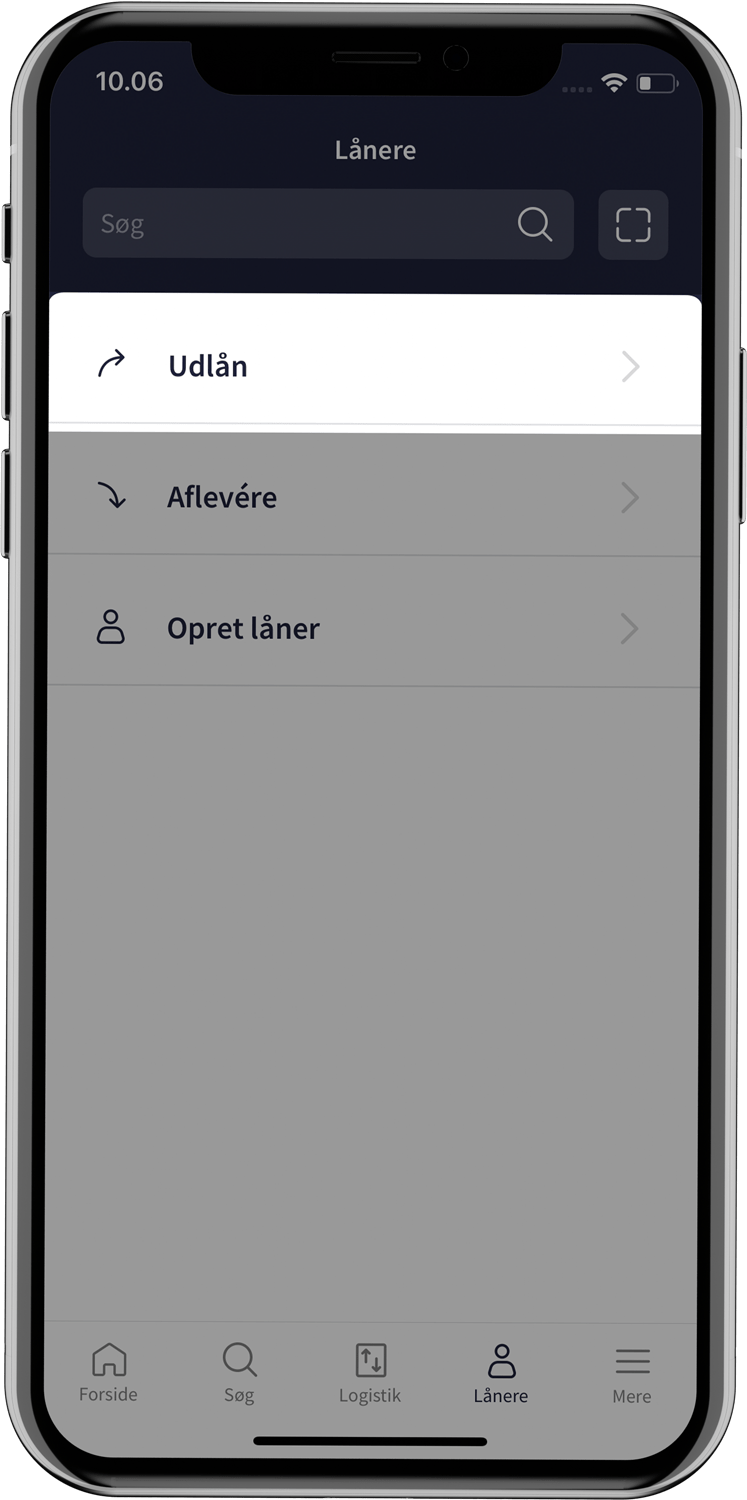
Patron lookup
A patron can be found in the search field by searching for a patron number or CPR number. The search result shows the patron with name, date of birth and mobile number. When the right patron is selected, enter the patron's PIN code. Then you are ready to lend materials.
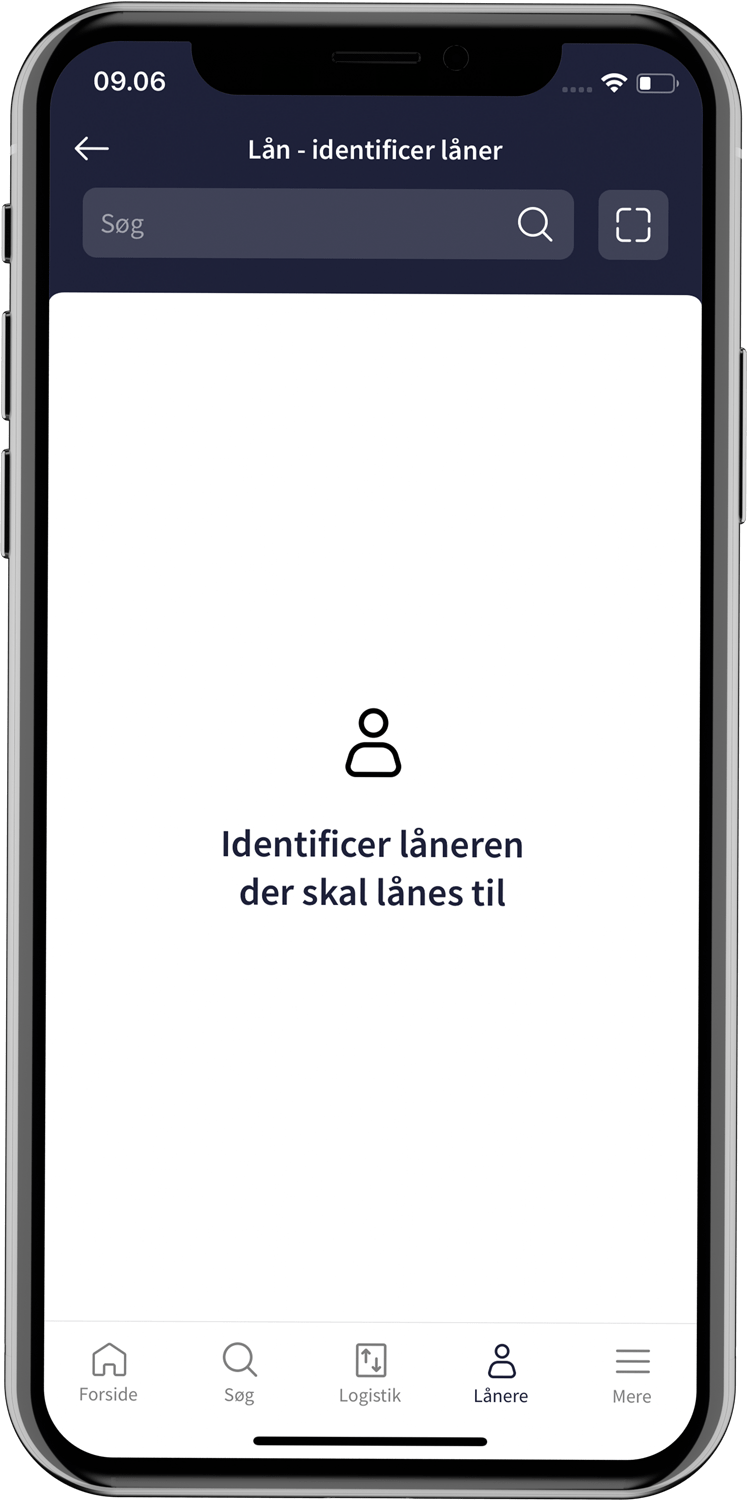
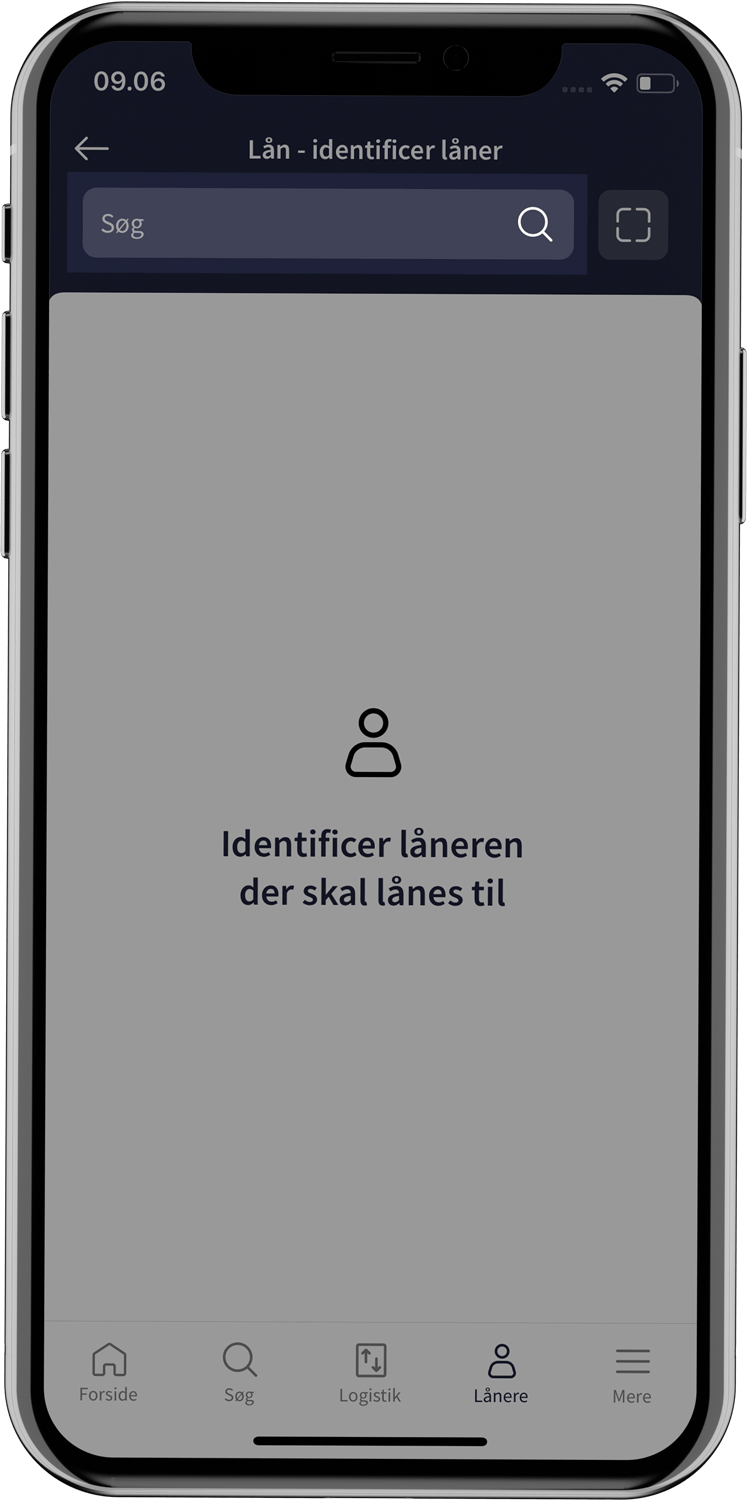
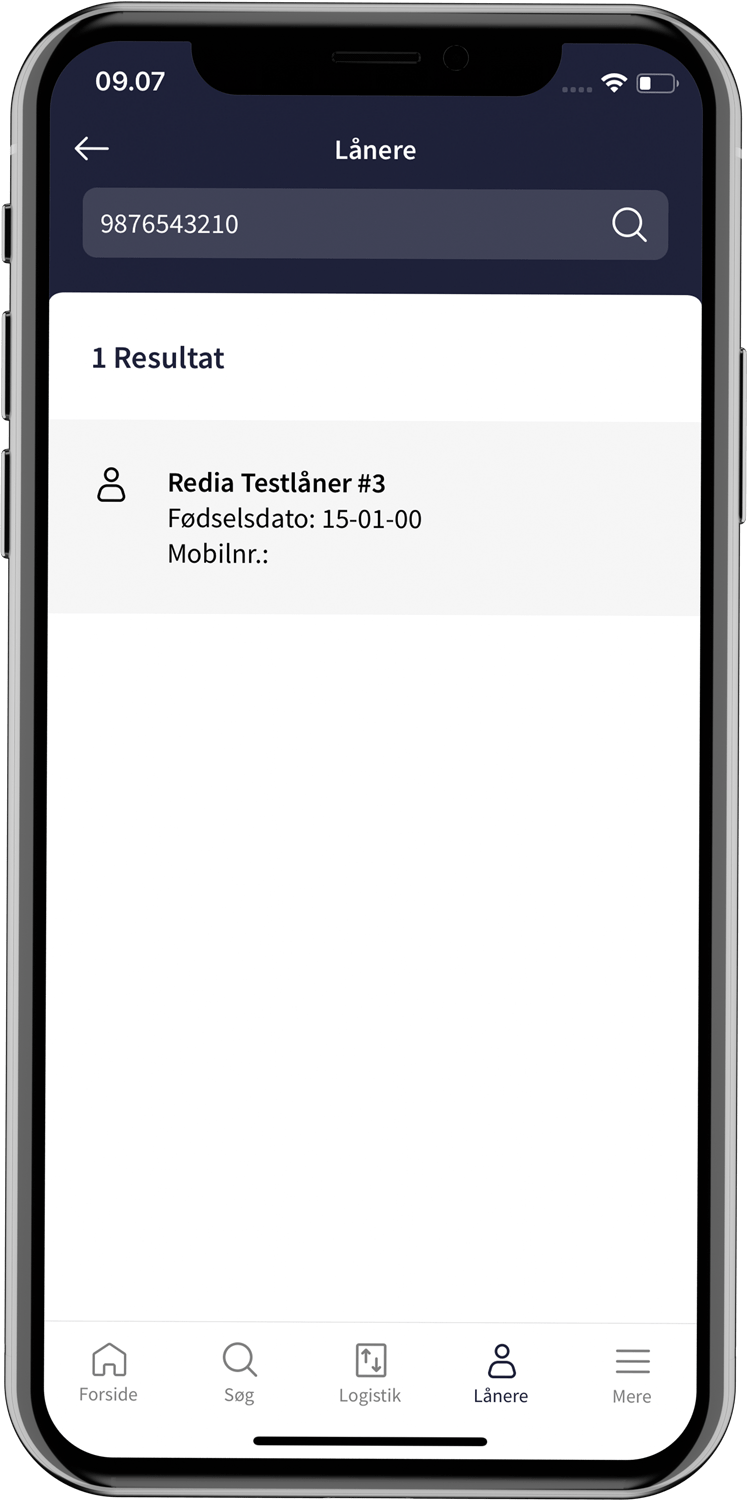
You can also search for a patron by scanning their patron card. Tapping the scan icon next to the search field allows you to scan the barcode on the patron card either with the device's camera or if the device has a built-in barcode scanner. After scanning the patron card, the patron's PIN code must be entered. 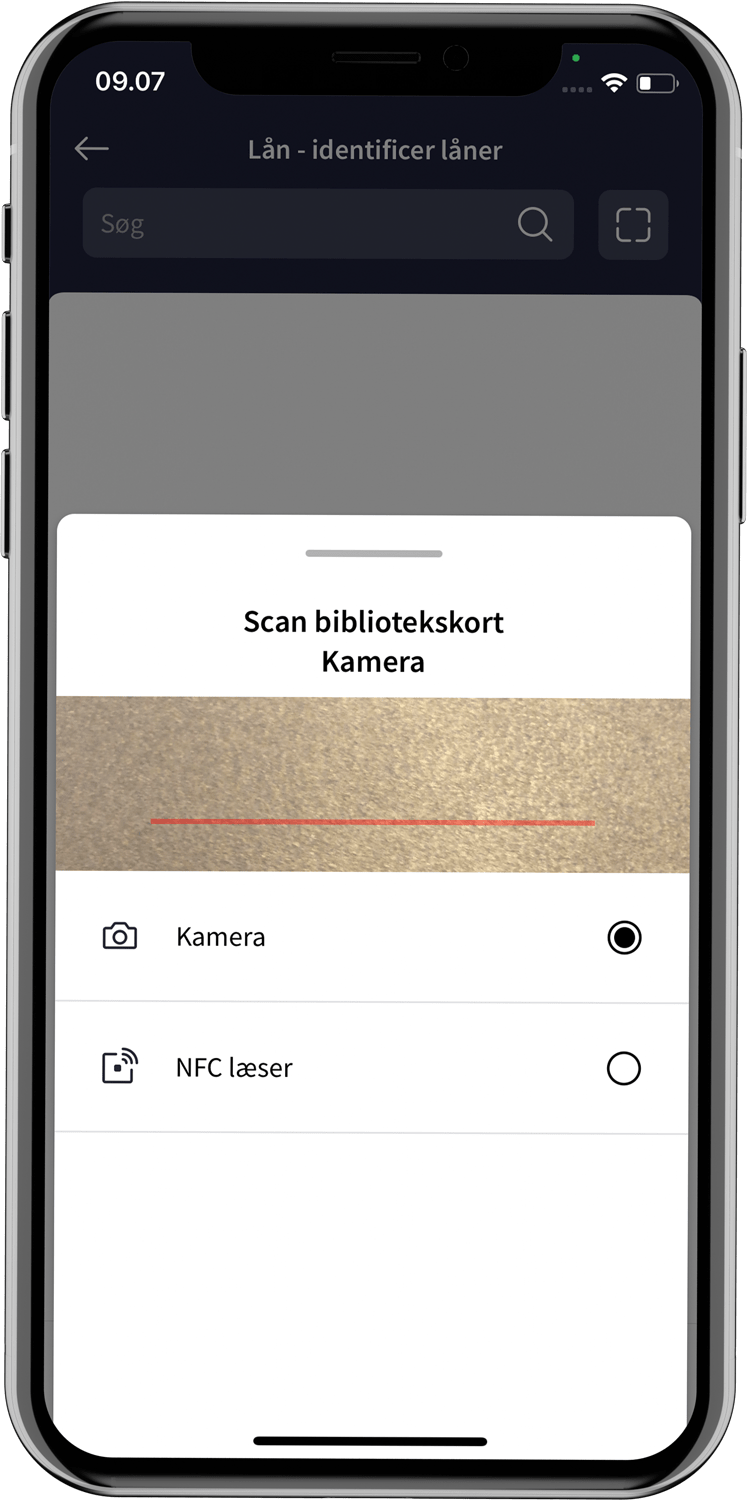
If the patron has not registered an email, it is not possible to lend to them as the receipt will be sent by email. A message will therefore inform and block further action. 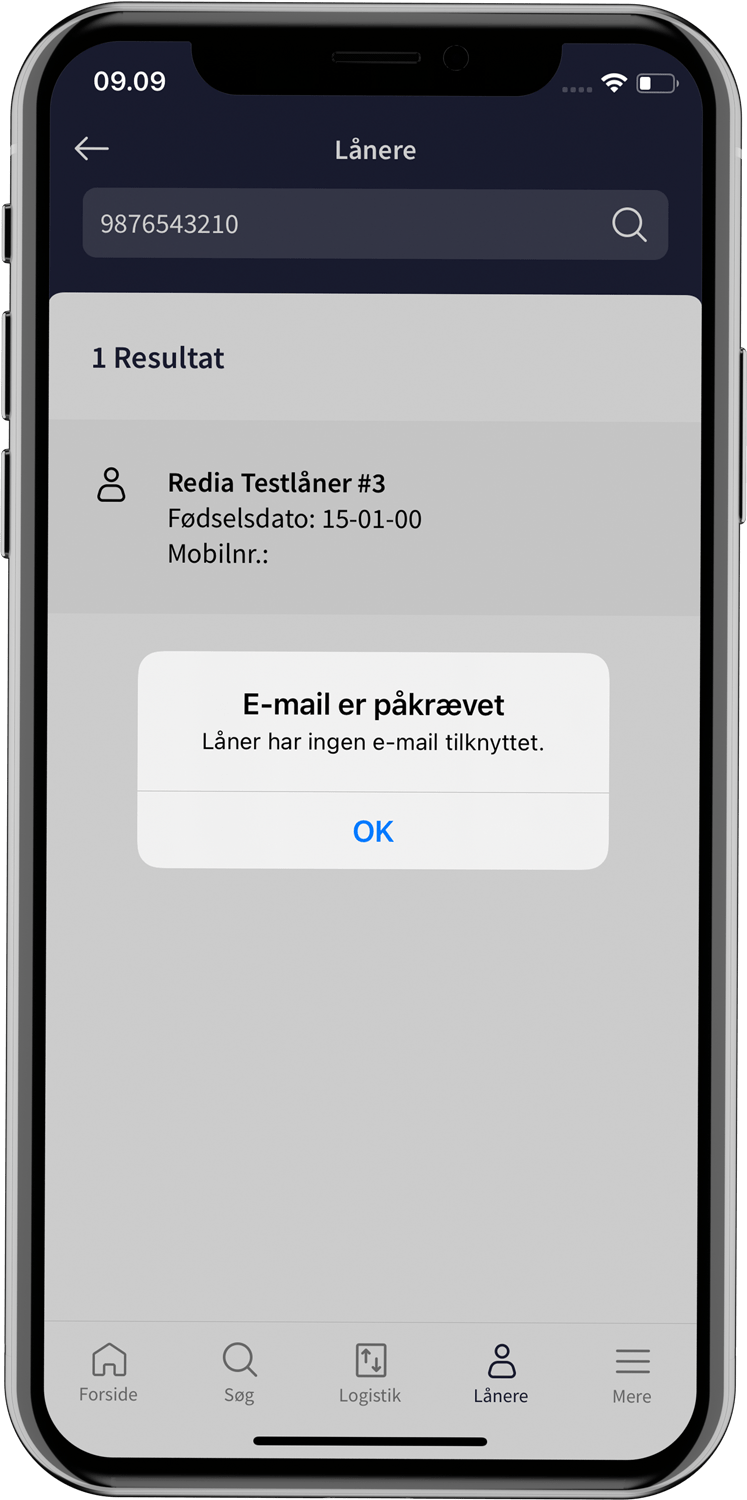
Loans
The materials to be lent are scanned on the RFID tag. On Android, the scanner is active immediately and you can start scanning the materials. On iOS, the scanner must be activated by tapping "Scan" at the bottom of the screen. The difference is due to the devices' different operating systems. 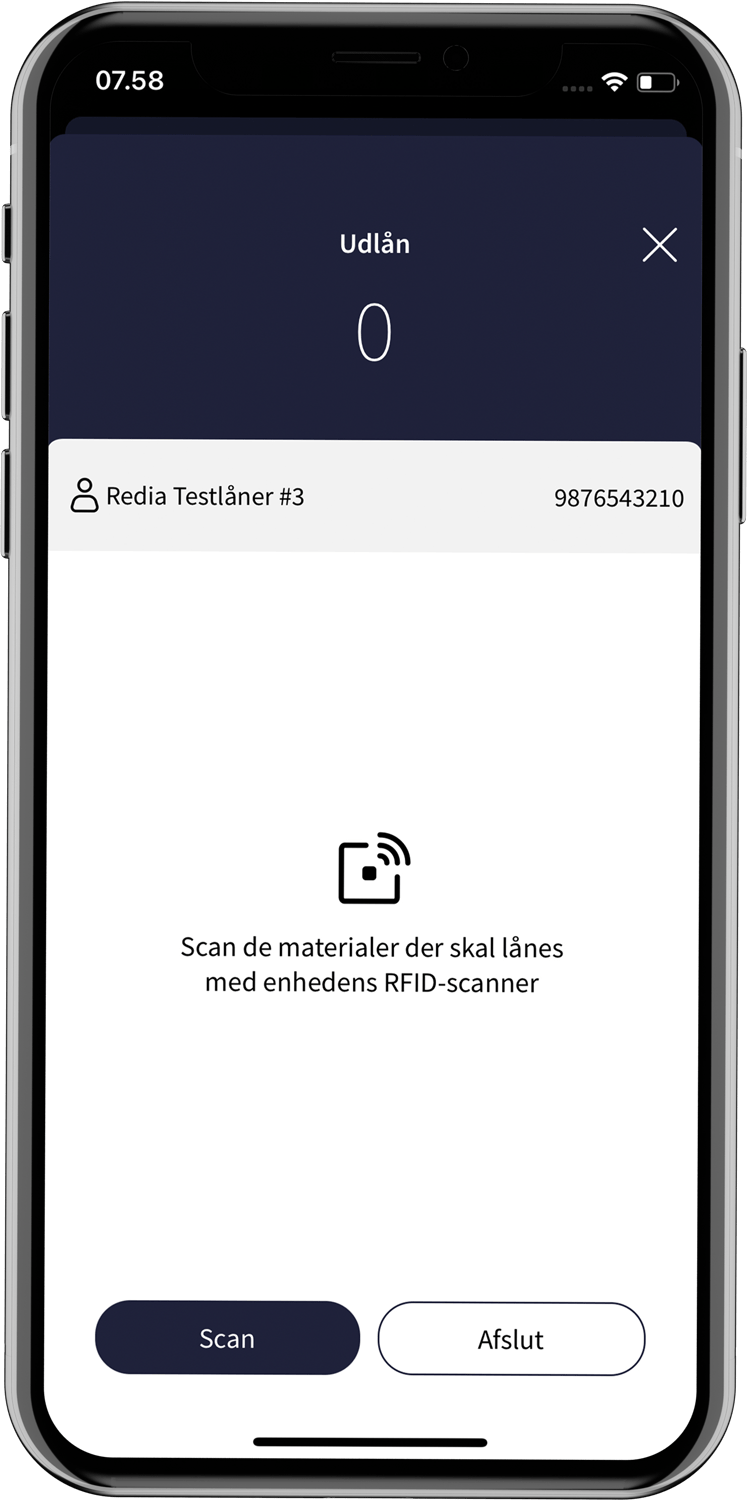
The material will be checked out as soon as it has been scanned. It is not possible to make a loan by scanning a barcode, as the material's alarm is deactivated when the RFID tag is scanned.
The borrowed materials are displayed on the screen with a cover image if there is a digital cover, otherwise a colored rectangle with title and author is displayed, along with the title, author, any other actors, the material number and the return date.
At the top you can see how many materials have been lent. 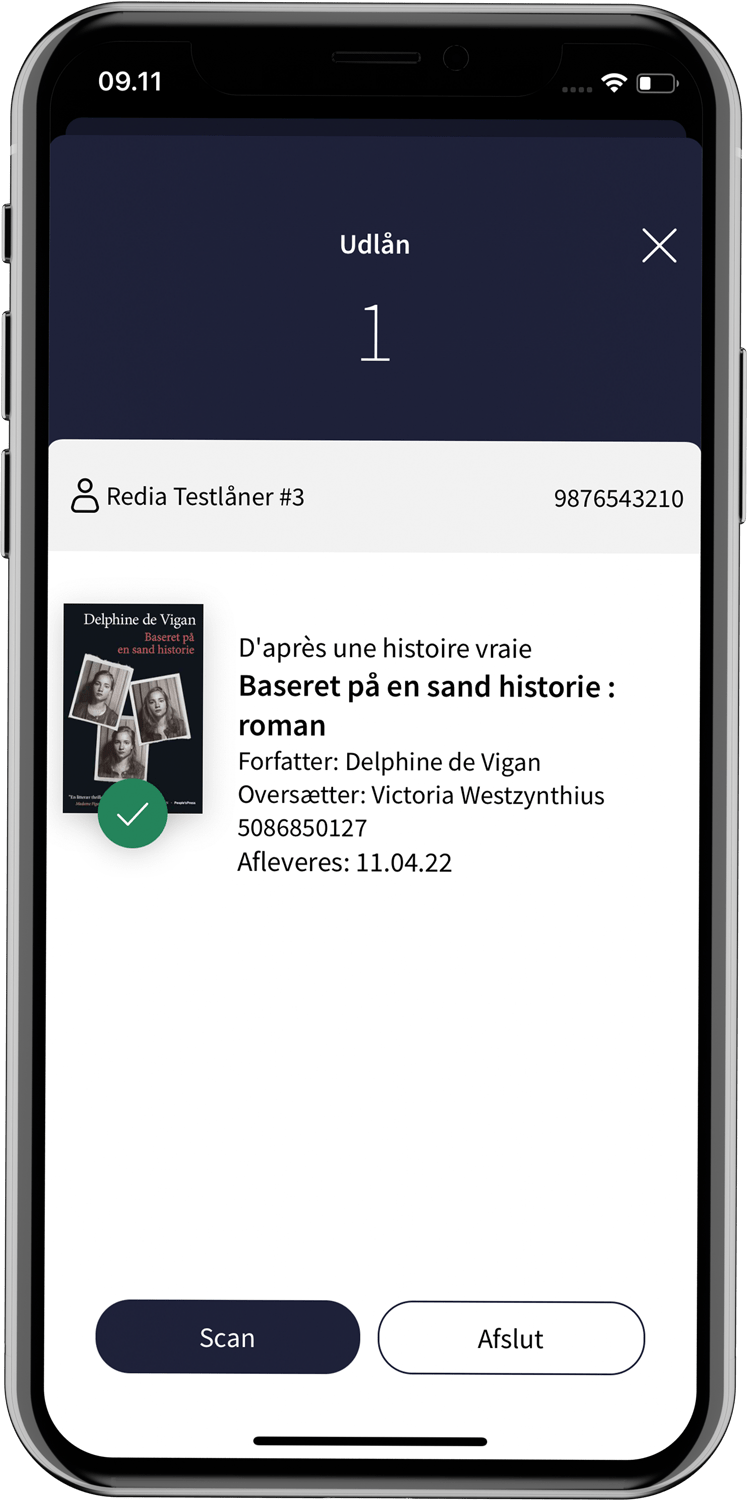
Error scenarios
If a material contains multiple RFID tags, the screen will show how many the material has and how many remain to be registered.
If the scan ends without all parts being registered, this will be evident on the screen and you can attempt to scan the material again. However, it is possible to end the loan without all RFID tags being registered.
Similarly, you will be warned if an alarm is not deactivated. The material can be scanned again, but it is also possible to terminate.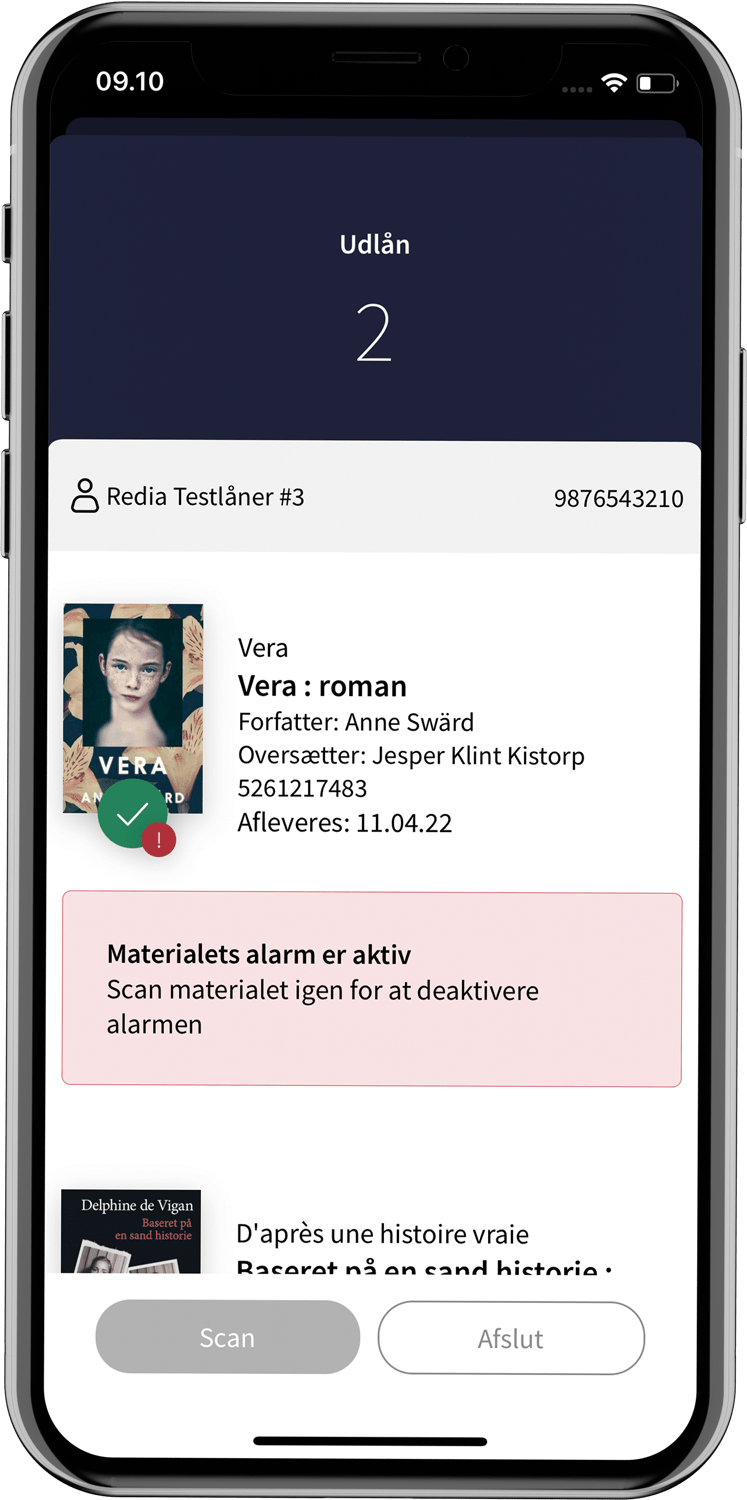
Exit
When all desired materials have been scanned, you can end the loan by pressing "Finish" at the bottom. An email receipt will be sent to the email address the patron has registered in the library system. Next, the loan is confirmed, where the number of items borrowed is also stated.